Through Thursday, January 19th, Borders is offering the Kobo Wireless eReader for $99 with coupon—that's $40 off its typical retail price of $139! Though the Kobo Wireless eReader comes preloaded with 100 out-of-copyright classics, new users will nevertheless be interested in filling their new eReaders with their own books.
Downloading eBooks from the official Kobo bookstore is easy. But what if you want to buy your books from someplace else? Or even get your books for free from somewhere like Project Gutenberg? How do you move those books from your desktop to your Kobo Wireless eReader?
Well, as it turns out, there are a number of great, free options. The clip below presents an in-depth overview of three of them: Calibre, a powerful open-source eBook management application; Digital Editions, Adobe's Flash-based eBook client; and the good old Windows Explorer.
Which is right for you? It depends on your needs. If you just want to drag the books to your eReader and be done with it, then the Explorer method is best. If, on the other hand, you want to manipulate metadata and add cover art, Calibre is your ticket.
Just updated your iPhone? You'll find new emoji, enhanced security, podcast transcripts, Apple Cash virtual numbers, and other useful features. There are even new additions hidden within Safari. Find out what's new and changed on your iPhone with the iOS 17.4 update.



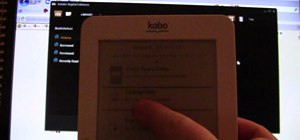
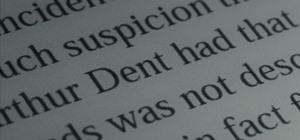

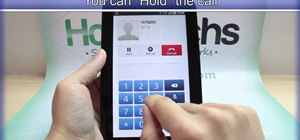
















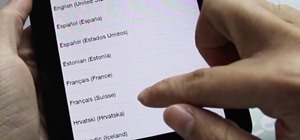

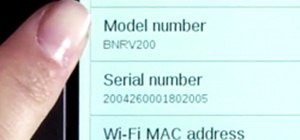


Be the First to Comment
Share Your Thoughts