The email application on the iPad is similar to Apple's iPhone email application but revamped with some clean features. The interface in the app makes emailing a breeze, and there is even a bit of multitasking in the current OS for email. This video will show you how to use email on the iPad.
- To setup email on the iPad, tap the email icon.
- If no mailbox exists, you'll be prompted to add one. If you already have email setup but want to add multiple email accounts to the iPad, go to Settings > Mail, Contacts, Calendars and select Add Account.
- Select the appropriate email service or Other.
- Enter your name as you want it to appear on outgoing mail.
- Enter the email address and password as set by the email service provider.
- Enter the description as you want it to appear on your iPad (mailbox name).
Using email on the iPad
- In landscape mode, you'll have a two-panel view on your inbox. Messages appear in the left panel, their content in the right.
- In portrait mode, tap on Inbox to bring up the mail panel.
- Tap an email to open in preview.
- Tap the folder icon to apply a label or drop it in a folder.
- Tap the trash icon to delete.
- Tap the arrow icon to reply or forward.
- Tap the notepad and pencil icon to compose a new message.
- The splitscreen interface appears in many other iPad apps.
To change your email signature:
- By default, your iPad emails will be appended with "Sent from my iPad."
- You can change the default signature by going to Settings, selecting Mail, Contacts, Calendars and scrolling down until you find Signature.
- Tap on Signature and enter your chosen text in the text field.
Set up and use your email on the Apple iPad
Just updated your iPhone? You'll find new emoji, enhanced security, podcast transcripts, Apple Cash virtual numbers, and other useful features. There are even new additions hidden within Safari. Find out what's new and changed on your iPhone with the iOS 17.4 update.



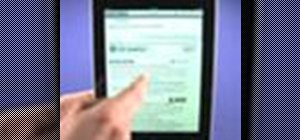

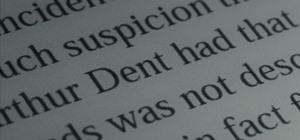
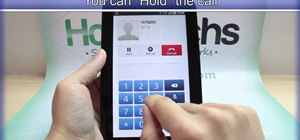


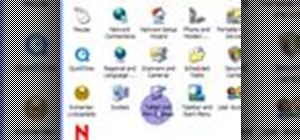












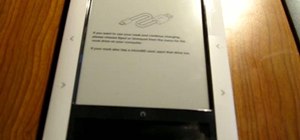


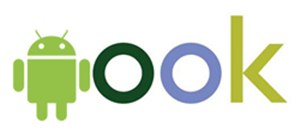
Be the First to Comment
Share Your Thoughts