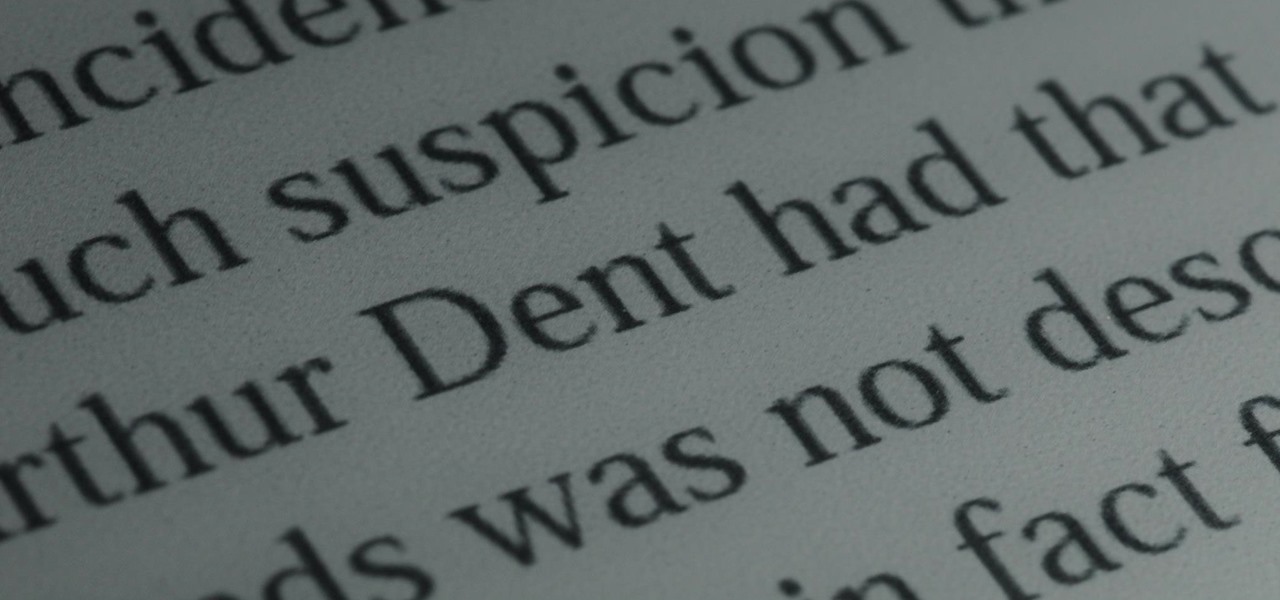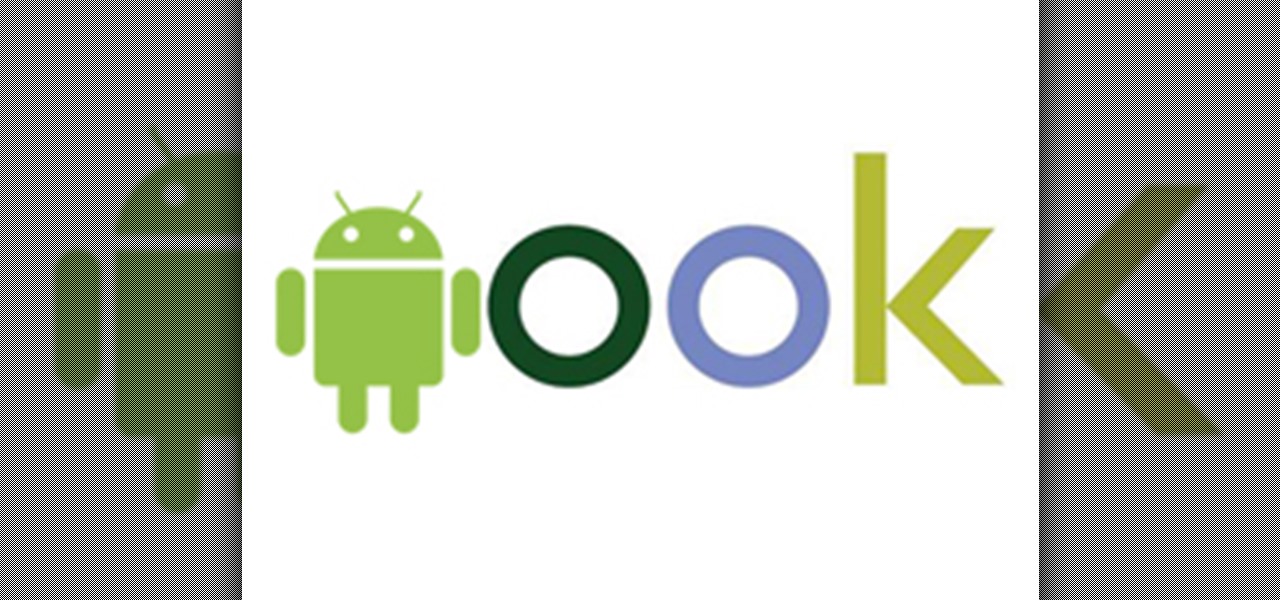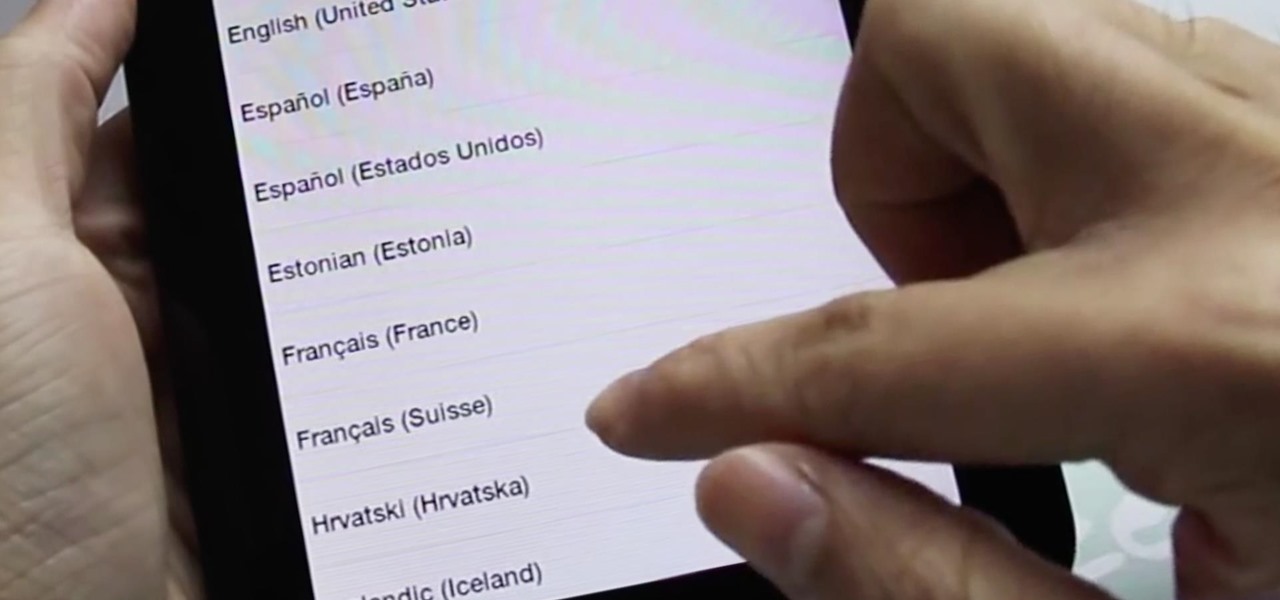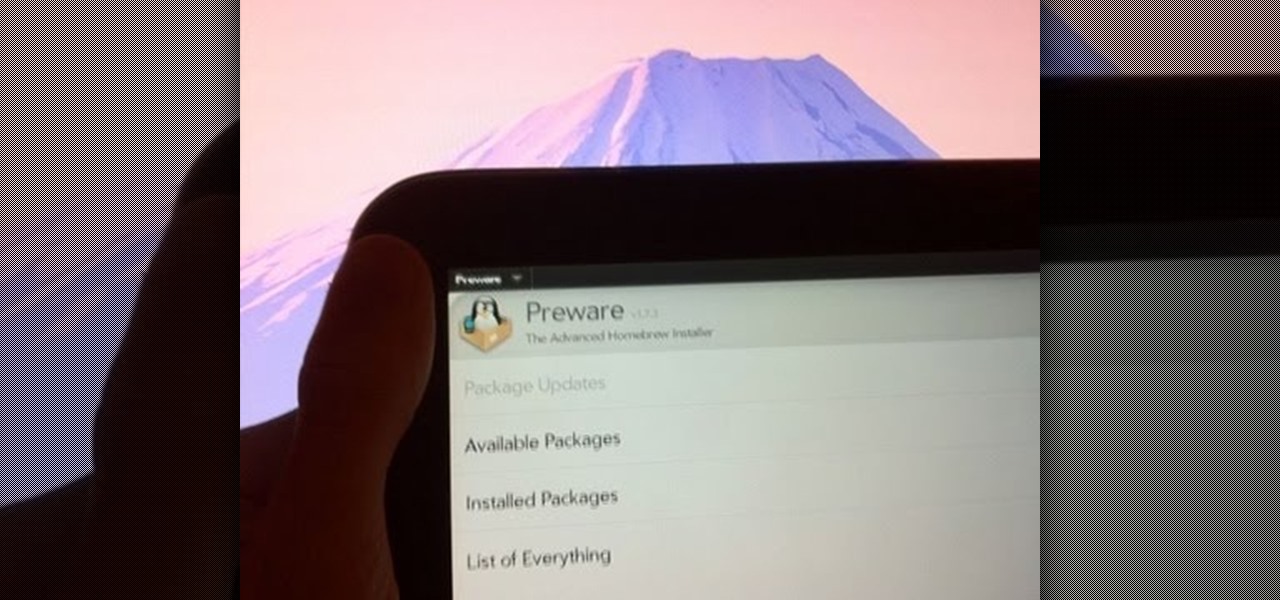Hot Tablets How-Tos


How To: Play and record guitar tracks on the iPad or iPhone with AmpliTude iRig
Apple's range of iOS devices have something for everyone, even musicians, and especially guitarists. The AmpliTude App for the iPad and iPhone, along with the AmpliTude iRig is sure to win the hearts of tech-savvy guitar players. In these two videos, you'll learn how to use the application to make some sweet mixes.

How To: Plug the data cable into the Samsung Galaxy Tab
Okay, so you might not need a how-to for this one, but nonetheless, just in case, here you go— plugging in the data cable to your Samsung Galaxy Tab. It's basically the same way you plug in all mobile devices these days, and it's just like any other Android tablet, so you should be able to do it with little difficulty. Just don't force it in, or you risk damaging it and your device.

How To: Connect the Samsung Galaxy Tab's data cable and charger plug together
Just got the new Android-powered Samsung Galaxy Tab? A little confused by all of those cables that came with it? No problem. This video will show you how to connect the AC charger and the PC data cable that came with your Galaxy Tab. But really, it's one of the easiest things you can do on this new mobile device.
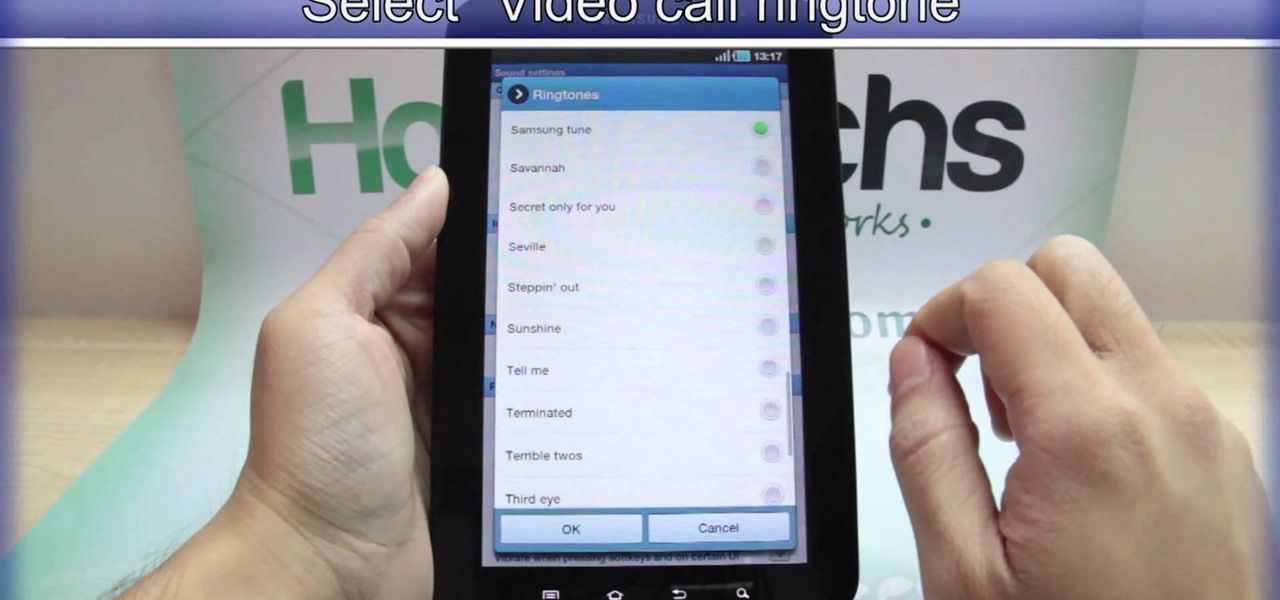
How To: Change your phone and video ringtones on the Samsung Galaxy Tab
Every device has ringtones these days, even tablets like the Samsung Galaxy Tab. Maybe it's because you can actually make phone calls from this Android tablet, or maybe it's just because of the alarm clock. But either way, you're going to want to change them every now and then. Go to MENU < SETTINGS < SOUND SETTINGS < PHONE RINGTONE and select the ringtone of your choice. Press OK to save. You can also change the VIDEO CALL RINGTONE.

How To: Navigate the hardware features on a Samsung Galaxy Tab Android tablet
Learn everything you need to know to set up and get started using a Verizon Samsung Spring Samsung Galaxy Tab Google Android tablet. This video guide presents a general overview of the phone's hardware. For all of the details, and to get started using your own Galaxy Tab, watch this video guide.
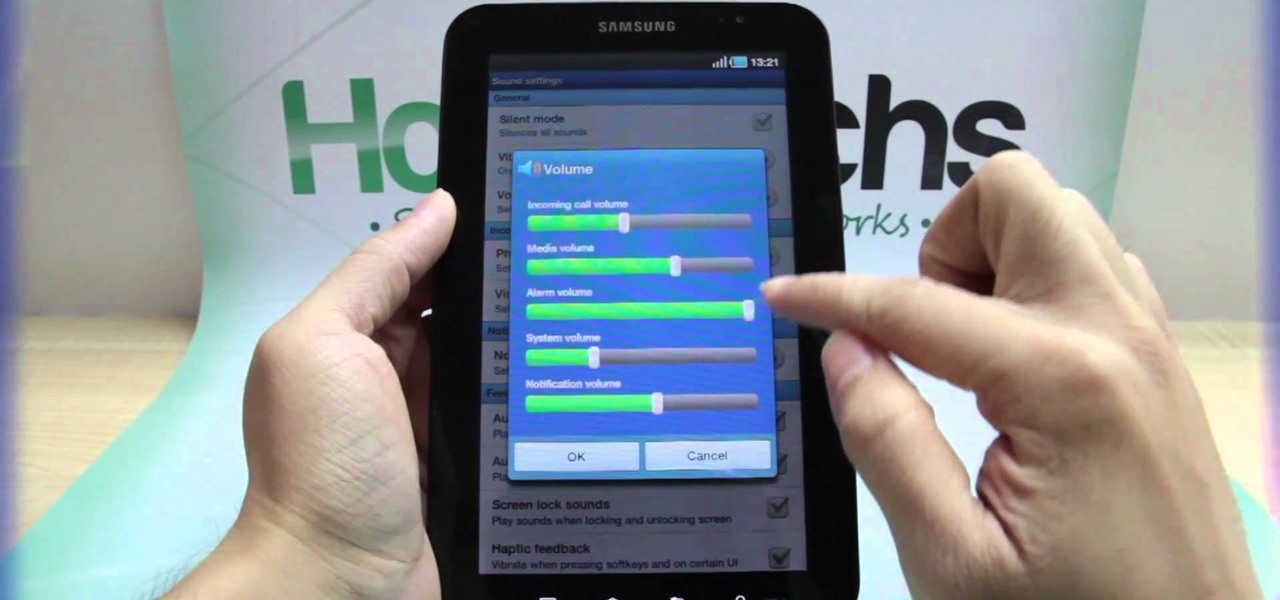
How To: Adjust the volume settings on the Samsung Galaxy Tab
If your alarm is too low or the music isn't loud enough on your Samsung Galaxy Tab, then you need to turn the volume up. Adjusting the volume is an easy task, thanks to the Android OS. All you need to do is hit MENU < SETTINGS < SOUND SETTINGS < VOLUME and make your adjustments.
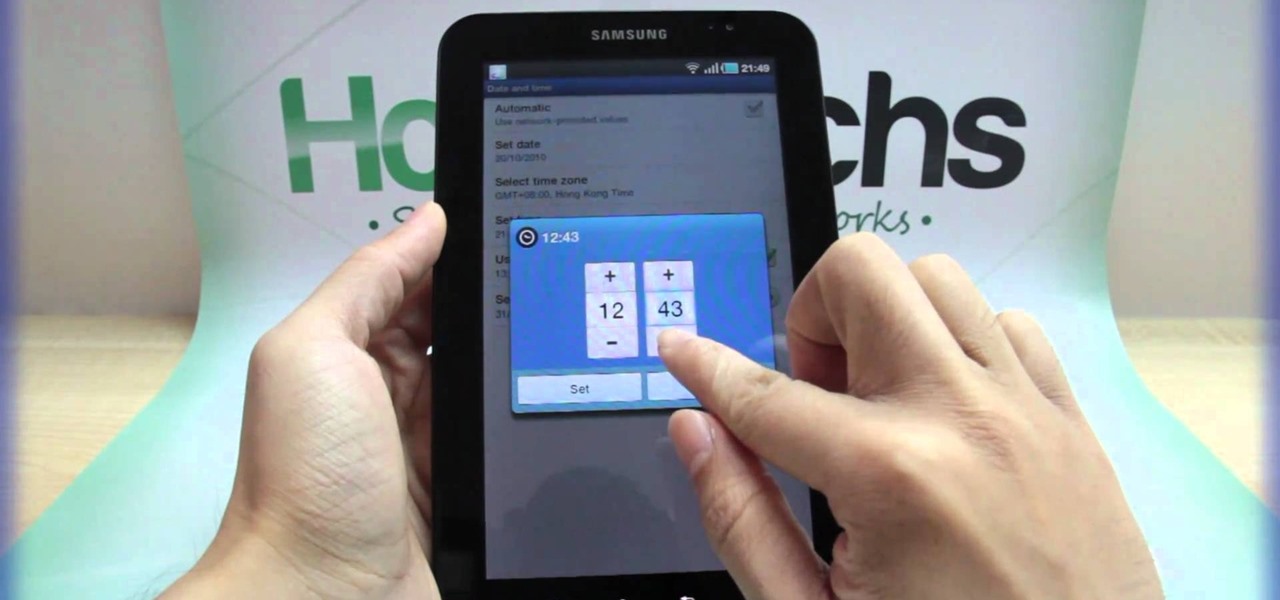
How To: Set the correct date and time manually on the Samsung Galaxy Tab
If you're not connected to the internet or don't have a data plan on your Android-powered Samsung Galaxy Tab, then chances are you don't have the right time and date. But don't worry, it's an easy fix! Simply go to MENU < SETTINGS < DATE & TIME and uncheck the AUTOMATIC to set the date and time manually. Choose SELECT DATE to change the date, SELECT TIME ZONE to change your area of the world, and SELECT TIME to adjust the hours and minutes of the day. Easy as can be.
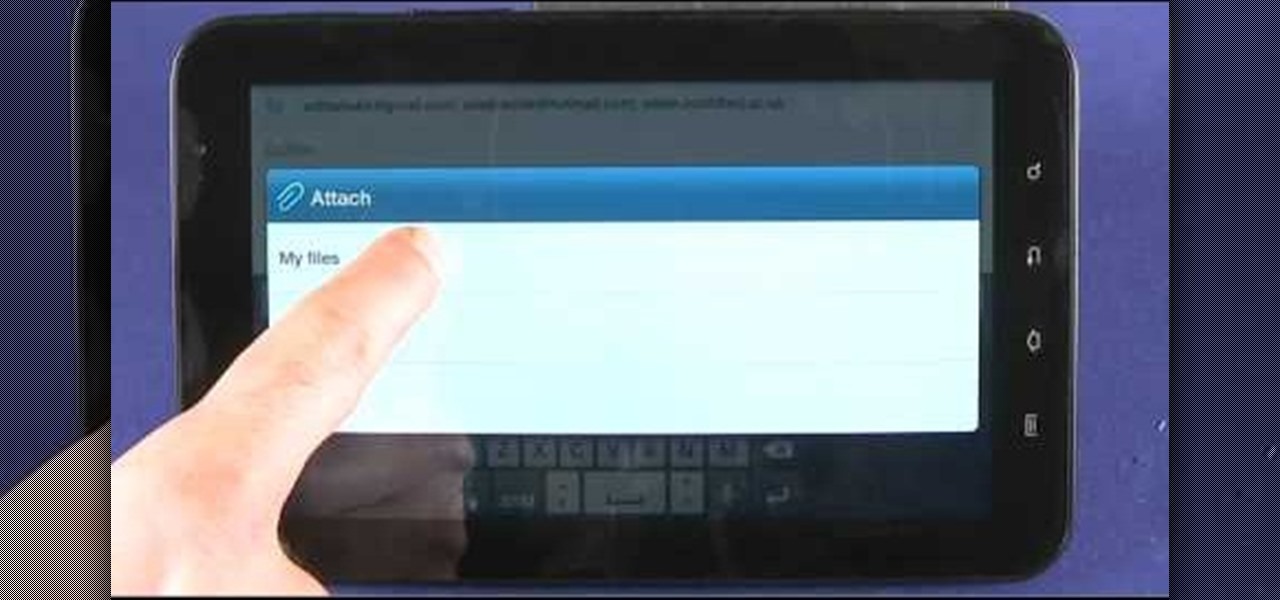
How To: Send and read emails and SMS text messages on a Samsung Galaxy Tab
New owner of a Samsung Galaxy Tab? Thinking of picking one up? In this Galaxy tablet owner's guide, you'll learn how to use the Tab's various messaging features. For all of the details, including step-by-step instructions, watch this Samsung Galaxy Tab Google Android smart tablet owner's guide.

How To: Take pictures and shoot video with a Samsung Galaxy Tab
New owner of a Samsung Galaxy Tab? Thinking of picking one up? In this Galaxy tablet owner's guide, you'll learn how to use the Tab's two cameras. For all of the details, including step-by-step instructions, watch this Samsung Galaxy Tab Google Android smart tablet owner's guide.
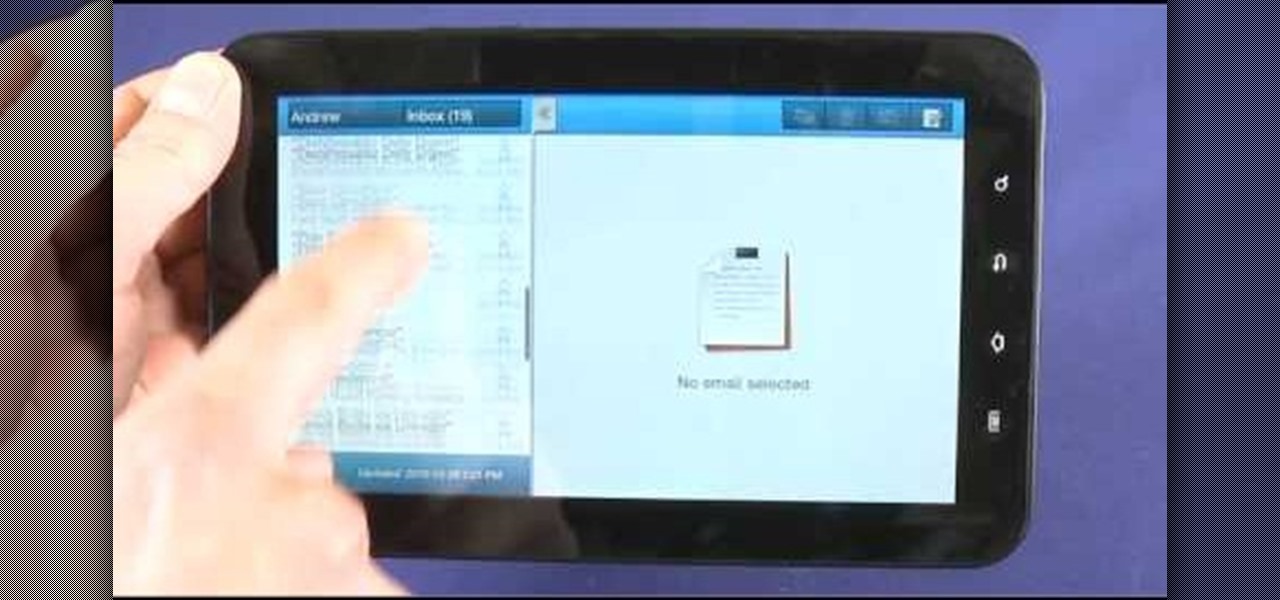
How To: Use the split-screen Mail, Notes & Calendar apps on a Samsung Galaxy Tab
New owner of a Samsung Galaxy Tab? Thinking of picking one up? In this Galaxy tablet owner's guide, you'll learn how to use split-screen applications. For all of the details, including step-by-step instructions, watch this Samsung Galaxy Tab Google Android smart tablet owner's guide.
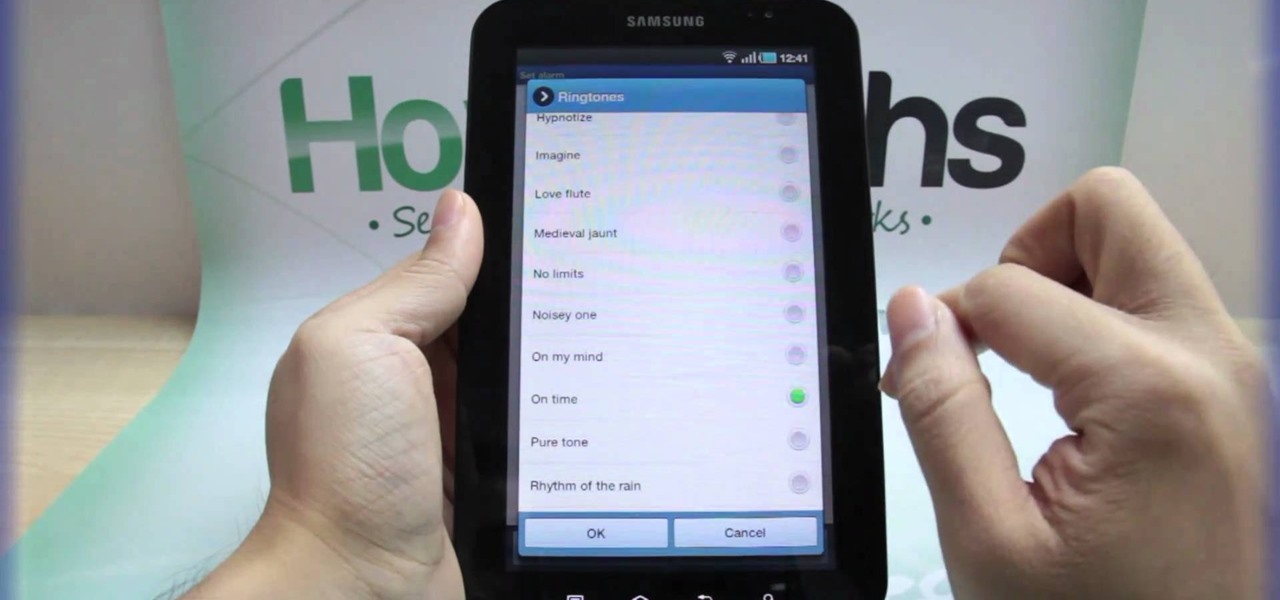
How To: Set the time in the Alarm Clock on the Samsung Galaxy Tab
With the invention of mobile phones, alarms clocks are nearly extinct. Who wants a bulky tabletop alarm when you can use your mobile device to wake you up? Well, even tablets can make sure you get your coffee on time, and in the Samsung Galaxy Tab, there's the Android Alarm Clock application. Simply select APPLICATIONS < ALARM CLOCK and press the ADD ALARM icon in the top right. Press TIME to set the desire alarm time. Press RINGTONE to select the desire alarm sound.

How To: Wirelessly tether an Apple iPad to a digital camera
In this clip, you'll learn how to use an Apple iPad as a wireless monitor for a still camera. In order to replicate this hack yourself, you'll need an iPad, Eye-Fi Pro X2 SD card, My Wi and Shutter Snitch. For detailed, step-by-step instructions, and to get started sending pictures directly from your digital camera to your iPad, watch this video guide.

How To: Use the hardware features on the Sprint Samsung Galaxy Tab Android tablet
Learn everything you need to know to set up and get started using a Verizon Samsung Spring Samsung Galaxy Tab Google Android tablet. This video guide presents a general overview of the phone's hardware. For all of the details, and to get started using your own Galaxy Tab, watch this video guide.
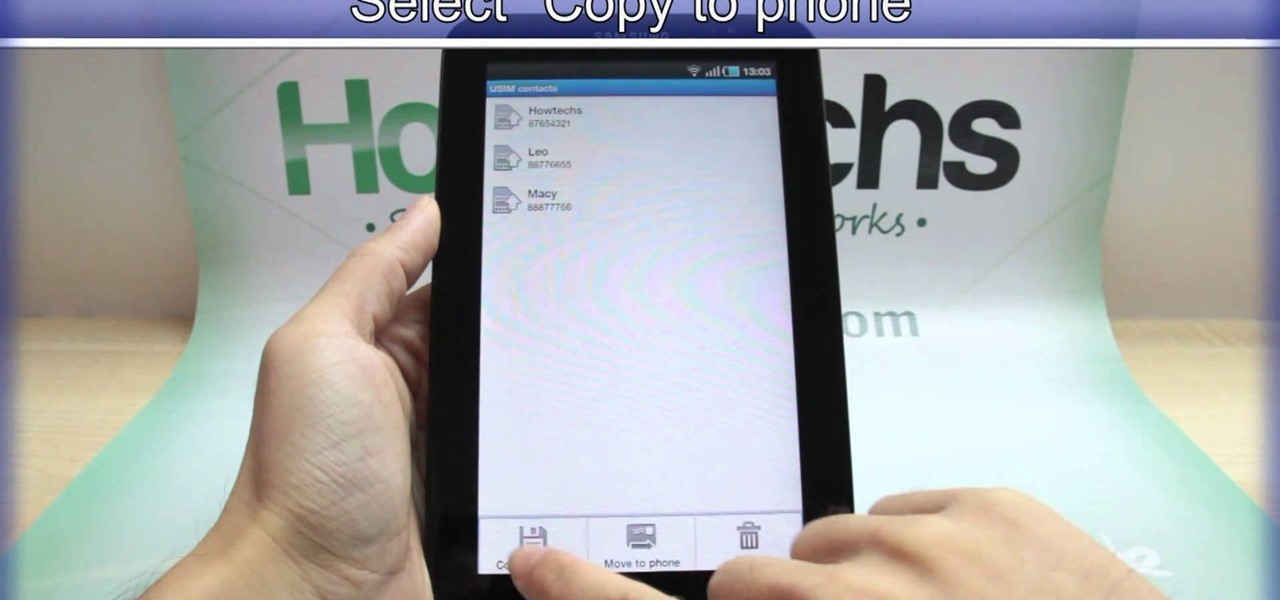
How To: Import contacts from your SIM card onto the Samsung Galaxy Tab
Re-entering contact information every time you upgrade to a newer mobile device is pain, but the Android software on the Samsung Galaxy Tab allows you to copy over your existing contact information from a SIM card. This video will show you the steps to importing that data. Go to APPLICATIONS < CONTACTS < MENU < IMPORT/EXPORT < IMPORT FROM SIM CARD < MENU < COPY TO PHONE. Choose SELECT ALL to copy all of you contacts and then DONE.

How To: Export contacts to your SIM card on the Samsung Galaxy Tab
If you want to know how to get all of your contacts from your Samsung Galaxy Tab to your SIM card, this video will show you just how easy it is. Just break out your Android tablet and go to APPLICATIONS < CONTACTS < MENU < IMPORT/EXPORT < EXPORT TO SIM CARD. Select the contacts you want to copy over and select COPY, then YES. Done!

How To: Add a new contact on the Samsung Galaxy Tab
You've got yourself a new Samsung Galaxy Tab and you want to start filling up your contact book, but you don't know how— This video will breakdown the easy steps to adding those new contacts in the Android OS. Simply hit APPLICATIONS, then CONTACTS and select the ADD NEW CONTACT icon (looks like a +) in the bottom left. Fill in all the relevant information and click DONE to save the contact.

How To: Delete an unwanted contact on the Samsung Galaxy Tab
We've all deleted a contact on our mobile devices, whether we needed to or not, but Android makes it easy to delete those contacts you feel could be dumped in the new Samsung Galaxy Tab. Go to APPLICATIONS < CONTACTS and select the contact you want to junk. Select DELETE in the bottom right, then press OK to delete. That't it!
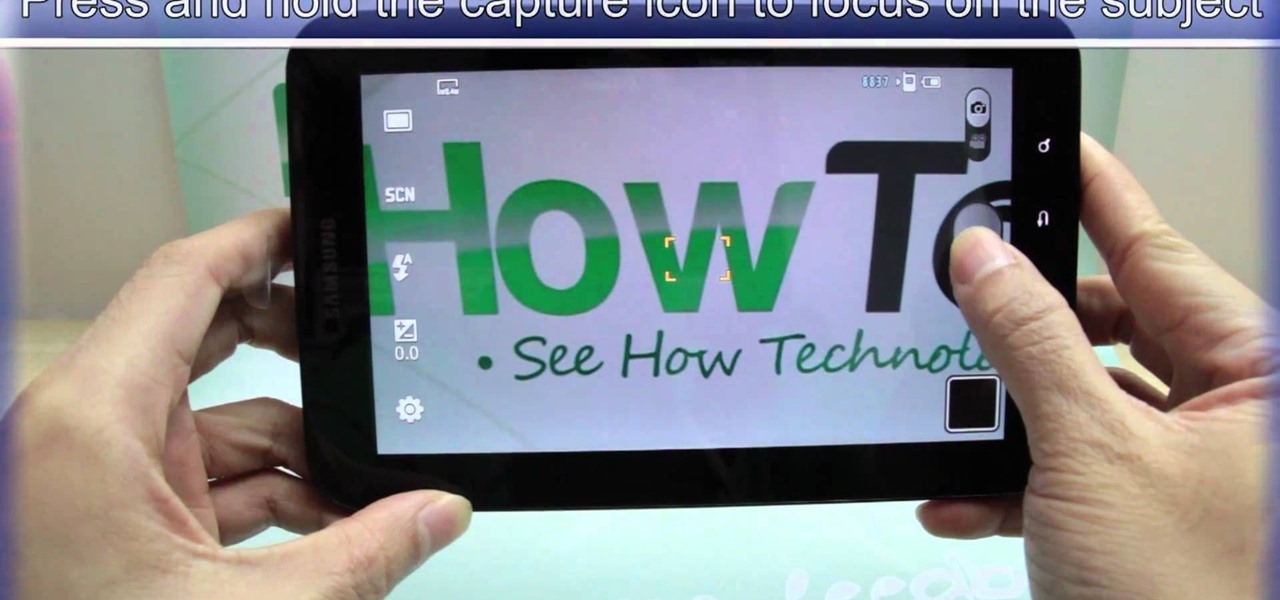
How To: Take photos using the Samsung Galaxy Tab's built-in camera
This video shows you how to use the camera on Samsung GALAXY Tab.
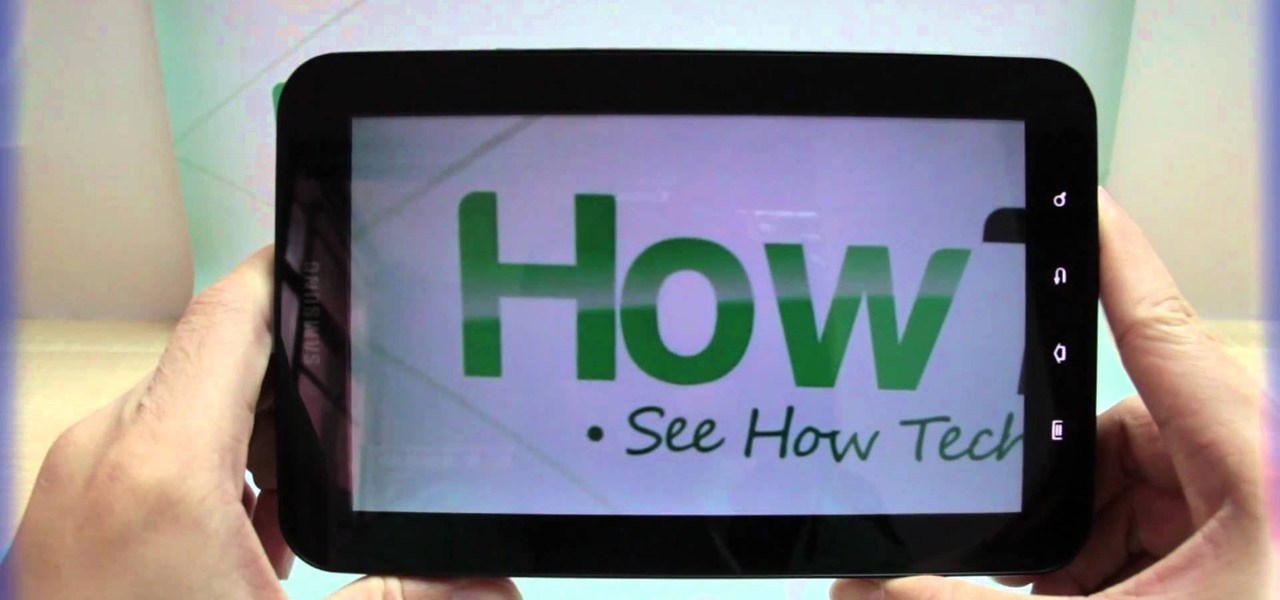
How To: Record videos using the Samsung Galaxy Tab's built-in camera
All mobile devices these days come equipped with a handy camera for picture and videos, and the Samsung Galaxy Tab is no different. This video will guide you through the process of making a video recording on the Android tablet. To make a video, go to APPLICATIONS < CAMERA and watch this video to see how to adjust the video mode and record.

How To: Reset the Samsung Galaxy Tab to its factory Android settings
Sometimes it's necessary to do a complete restore of a device, even an Android one like the Samsung Galaxy Tab. To reset the Galaxy Tab to its factory settings, hit MENU < SETTINGS < PRIVACY and click on FACTORY DATA RESET. Lastly, click on RESET PHONE (it's okay that it's not a phone) and then ERASE EVERYTHING.

How To: Use the Maps and Places apps on the Samsung Galaxy Tab
Google Maps never looked better on the Android mobile OS than on the new Samsung Galaxy Tab. Watch this video to see how to use the Maps application, including how to use Google Street View. Also, check out how to use the Places app for finding your way to nearby points of interest.
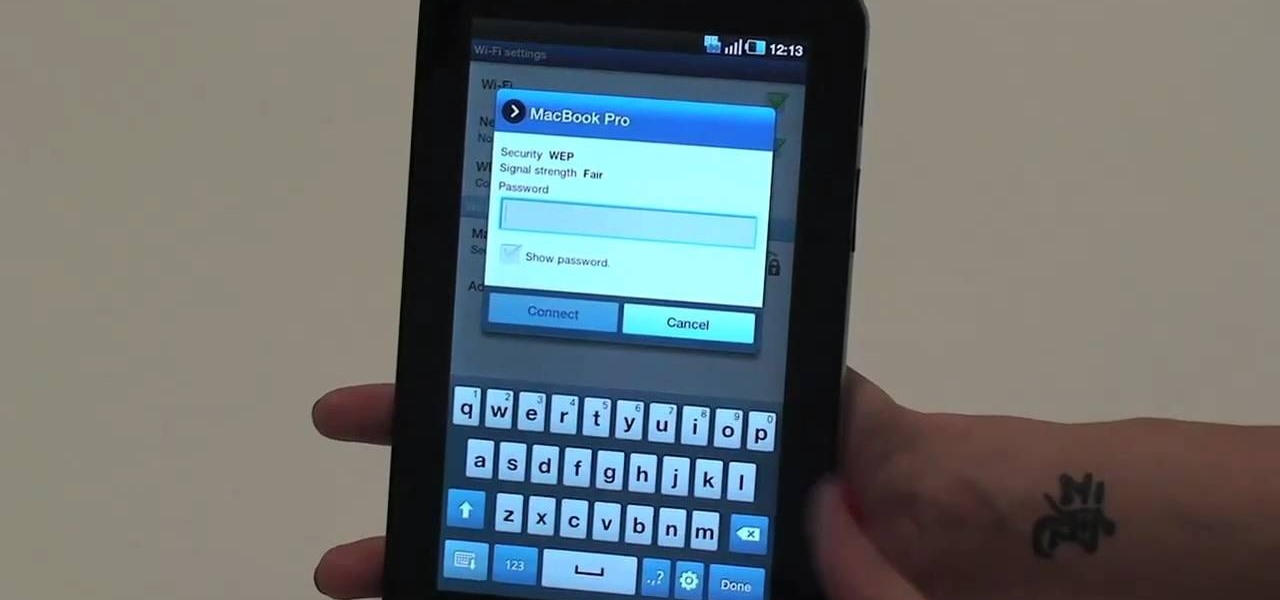
How To: Connect to the internet via Wi-Fi on the Samsung Galaxy Tab
With the awesome web browsing capabilities on the new Samsung Galaxy Tab, you're going to want to get on the web. This video will show you how to connect to the internet directly through your closest Wi-Fi. It's easy with the Android OS, so get ready to surf the web!
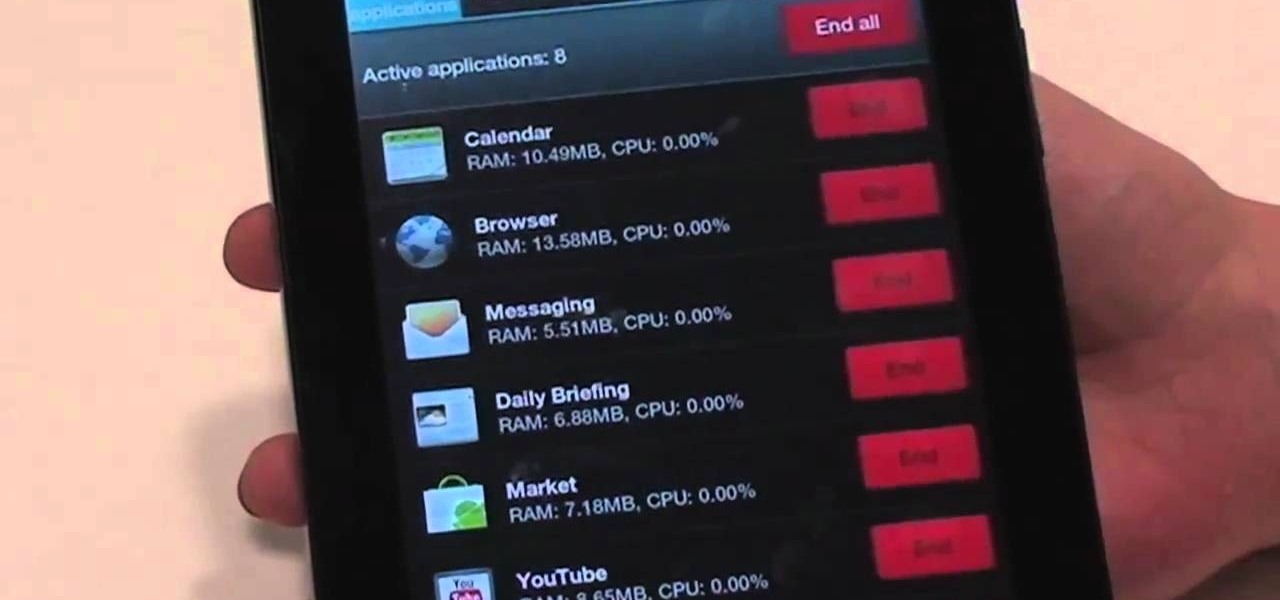
How To: Close programs with the Task Manager on the Samsung Galaxy Tab
Nobody likes a wasted battery. That's why it's important to make sure you close all of the running Android apps that you don't need. On the new Samsung Galaxy Tab, it's easy to eliminate those battery-draining apps via the Task Manager. See how to access it and how to clean up the mess!
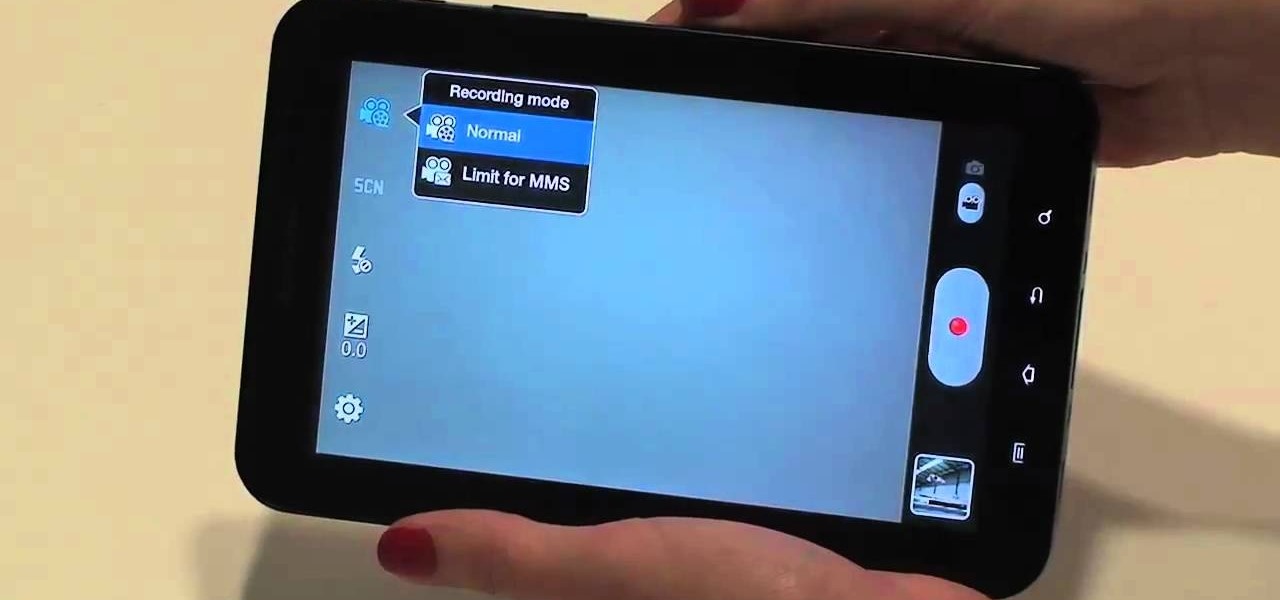
How To: Take photos and videos using the camera on the Samsung Galaxy Tab
The built-in 3MP camera on the Samsung Galaxy Tab is perfect for taking pictures or recording videos. To see how to start using the camera on this Android tablet, watch this video! Get the full scoop on the tablet's camera, including how to share photos and videos with friends.
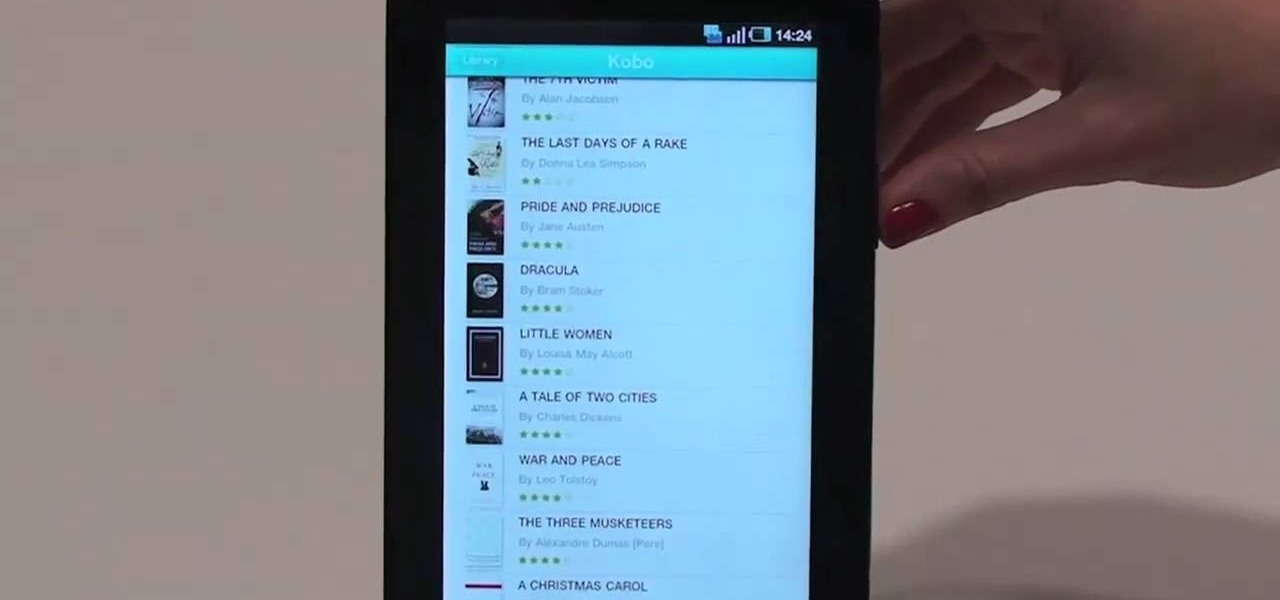
How To: Use the Readers Hub the Samsung Galaxy Tab
One of the coolest features on the Samsung Galaxy Tab is the in-built Readers Hub. It's ideal for reading all of the newspaper, books and magazines within the Android tablet. All you need to do is go to the Reader Hub and start reading! Watch and see how easy it is!

How To: Navigate and customize the Samsung Galaxy Tab
First comes navigation, then comes customization. That's how it always works. You need to familiarize yourself with the workings of the new Samsung Galaxy Tab first, then learn to customize the Samsung Galaxy Tab operating system to your liking. See how to customize your five homescreens!

How To: Getting started with the Samsung Galaxy Tab
For all of you who've snagged the brand new Samsung Galaxy Tab, this video will help you get started enjoying the full benefits of the Android tablet. See how to get started with the Galaxy Tab by inserting your SIM card and get a feel for the new features it comes equipped with.

How To: Start using your new Samsung Galaxy Tab with these 10 tips
The iPad's got some stiff competition these days, especially from Android, who plans to invade the tablet market with their high-end mobile operating system. And they're off to a good start with the Samsung Galaxy Tab, available from AT&T, T-Mobile, Vodafone and Verizon Wireless, along with other carriers.

How To: Get three stars on level 1-22 of Cut the Rope HD for the Apple iPad
Pulling out your hair trying to beat Theme 1, Level 22 of Rovio's Cut the Rope HD with three stars? See how it's done with this gamer's guide, which presents a complete walkthrough of the stage. With the right strategy and technique, you'll find it quite easy to beat. For more information, and to get started beating level 1-22 of this whimsical puzzle game on your own iPad, watch this helpful video guide.

How To: Beat level 1-18 in Cut the Rope HD for the Apple iPad
Need help figuring out how to beat Theme 1, Level 18 of Rovio's Cut the Rope HD with three stars? See how it's done with this gamer's guide, which presents a complete walkthrough of the process. With the right technique, you'll find it quite easy to beat. For more information, and to get started beating level 1-18 of this whimsical puzzle game won your own iPad, this helpful video guide.

How To: Root a Dell Streak Google Android tablet
Root your Dell Streak the easy way! Unlock your Dell Streak's hidden potential! For all of the details, and to get started rooting your own Dell Streak tablet, take a look.

How To: Shoot video and take pictures on a Samsung Galaxy Tab
Interested in taking pictures and shooting video on your Samsung Galaxy Tab Google Android tablet device? This clip will teach you everything you'll need to know. Whether you're the proud owner of a Tab tablet or are merely considering picking one up, you're sure to be well served by this video guide. For detailed information, including step-by-step instructions, take a look.

How To: Run PreSonus StudioLive 24 from an Apple iPad
In this video tutorial, we learn how to set up an Apple iPad as a remote control for PreSonus StudioLive 24. Whether you're new to PreSonus' DAW or new to digital recording more generally, you're sure to find much to take away from this free video software tutorial. Take a look.

How To: Make your own stylus for an Apple iPad
Because it's touch sensitive, you'll need to make a special kind of stylus to work with your iPad. This tutorial shows you how to take the kind of foam that electronics chips are stored on (conductive foam) and then attach it to a paintbrush to make the stylus.
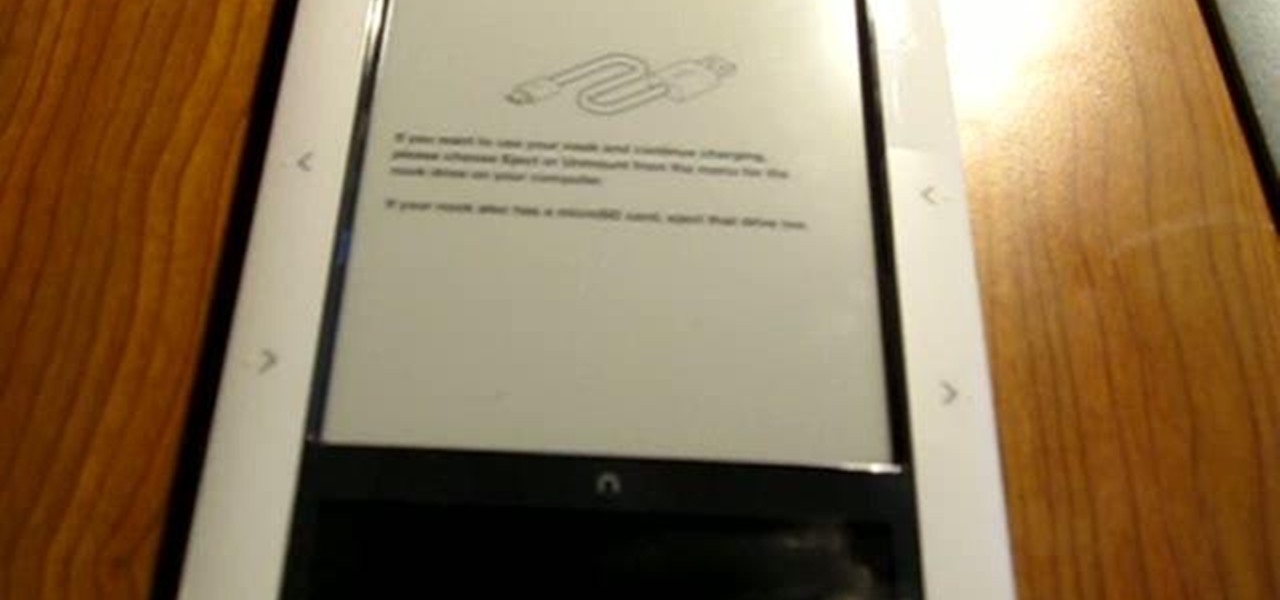
How To: Root your Barnes & Noble Nook eReader to gain superuser access
Giving yourself root access will let you have superuser status on your B&N Nook eReader. Make sure your reader is on airplane mode, then connect it to your computer and follow the steps outlined in this tutorial to gain root access to your reader.

How To: Use your iPad to become a field recorder or podcast producer
You can instantly get audio onto your iPad using a few extra hardware accessories to plug in a USB microphone, which allows you record audio input. Then you can use several apps directly on the iPad to start editing and creating your own audio content.

How To: Output timecodes through the headphone jack in your iPhone or iPod
This very simple timecode app lets you set up your own timecode, which you can output either directly through the screen, or through your headphone jack. This tutorial shows you a few uses to which you can put this innovative Apple app.

How To: Use the hidden features of the Apple iPad virtual keyboard
In this clip, you'll learn a trick for accessing special characters from the Apple iPad's virtual keyboard. It's an easy process and this video presents a complete guide. For more information, including a full demonstration and detailed, step-by-step instructions, watch this helpful home-computing how-to.

How To: Use Adobe Flash on an Apple iPad tablet computer
In this clip, you'll learn a trick for running Flash on an Apple iPad. It's an easy process and this video presents a complete guide. For more information, including a full demonstration and detailed, step-by-step instructions, watch this helpful home-computing how-to.

How To: Fix an unresponsive Apple iPad by hard resetting it
In this clip, you'll learn how to fix an unresponsive Apple iPad by hard resetting it. It's an easy process. So easy, in fact, that this how-to can present a complete demonstration of the process in just a minute's time. For complete details, and to learn how to force your own iPad to reset, take a look.