Everyone in the world uses tablets these days, so it's no wonder that the Samsung Galaxy Tab has different languages built right in. To change your language on the Android tablet, all you need to do is navigate to the Settings menu.
Instructions for Older Tab Models
This first process will work on a Samsung Galaxy Tab (also called Galaxy Tab 7.0) running Android 2.2 Froyo to 2.3 Gingerbread, as well as any other Galaxy Tab models on the same OS versions. For newer devices and OS versions, see the second part of this article below.
Start by hitting the Menu key (far left) and select "Settings" from the popup. From the Settings menu, scroll down and choose "Locale and Text."
Now simply hit "Select locale" and choose the language you want. You'll have many to choose from.
For a walkthrough of this process, check out the video below from HowTechs:
Instructions for Newer Tab Models
If you have a newer Samsung Galaxy Tab model, such as a Samsung Galaxy Tab 3, Tab A, Tab E, etc., running Android 4.0 Ice Cream Sandwich or higher, the process is slightly different.
Instead of hitting the Menu key, instead, touch on "Apps," and then "Settings."
Find "Language and input" on the left side and select it, then hit "Language" on the right. Then just select the language of your choice.
For a quick walkthrough of this, check out the video below by HardReset.info.
- Follow Gadget Hacks on Facebook, Twitter, Google+, and YouTube
- Follow Android Hacks on Facebook, Twitter, and Pinterest
- Follow WonderHowTo on Facebook, Twitter, Pinterest, and Google+
Cover image via HowTechs/YouTube















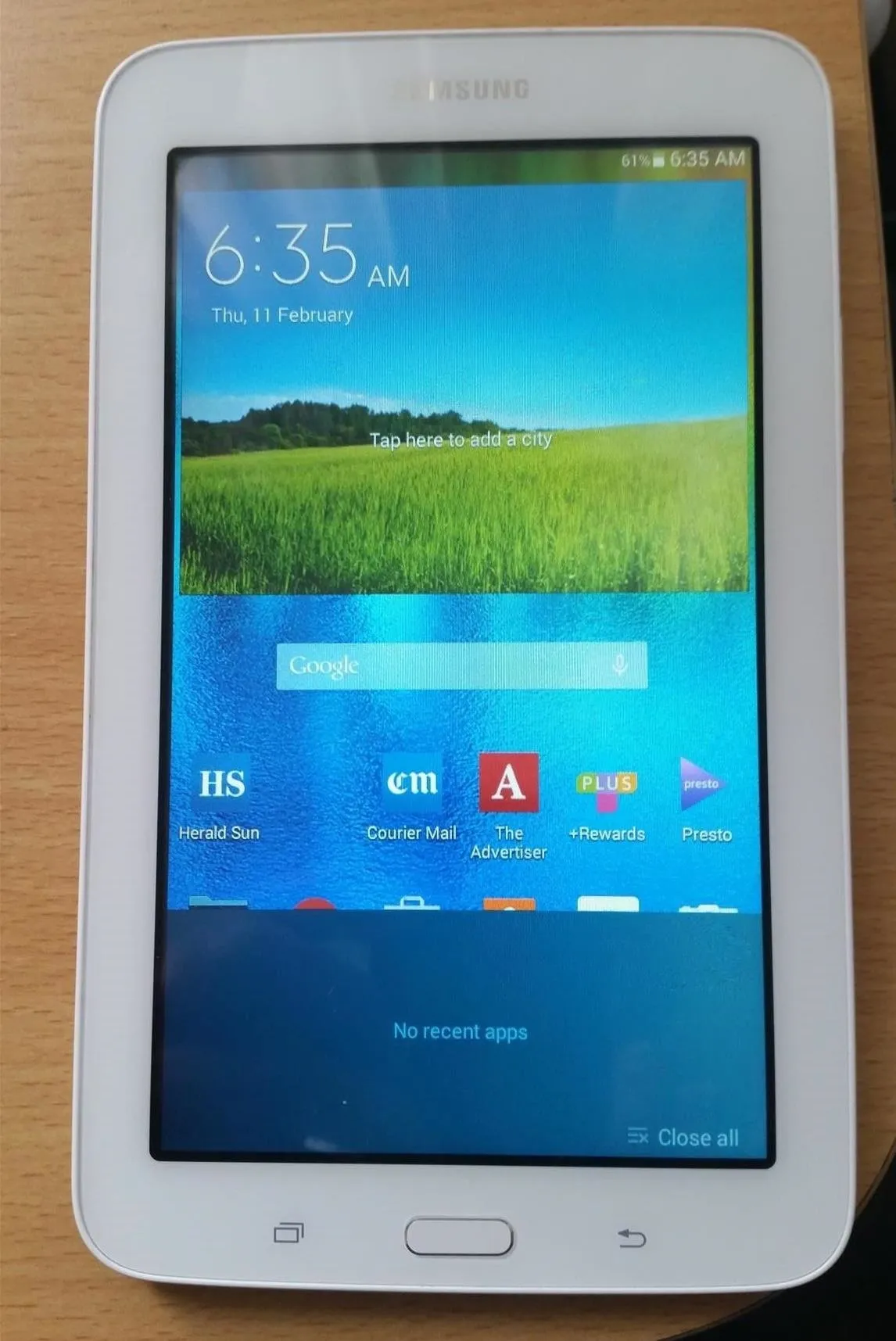

Comments
Be the first, drop a comment!