Some of you may stick with your iPads, but for those looking for a similar Android version, you finally have a winner.
To master your new Motorola XOOM from Verizon Wireless, check out the product support page. There, you'll find interactive walkthroughs for getting started, charging the tablet, setting up contacts, extending the life of your battery, locking your screen, editing text, and adding wallpapers. Also, download the XOOM User's Guide and check out all of the video guides below to see everything in action.

But even though it's the best Android tablet on the market, it still has its flaws. Primarily, it has an inactive microSD card slot, which will not be fixed until Verizon allows users to upgrade their devices to the 4G LTE network.
If you'd rather root your XOOM, check out this article for explicit instructions. But be warned: If you root the XOOM, you void the warranty and Verizon will NOT upgrade your device to their new 4G LTE network.
But for now, get to know your new Android tablet with help directly from Motorola...
XOOM Overview
Get an up-close look at the workings of the Motorola XOOM, including the buttons, ports, cameras and charging.
Using the XOOM
Learn how to navigate and use your new Android 3.0 software (Honeycomb).
Using the Keypad
In this video, find out how to use your tablet's keypad. Also, learn how to connect to a Motorola wireless Bluetooth keyboard.
Using the Calendar
See how easy it is to use and view your schedule in the Calendar application.
Setting Up and Using Email
Probably the most important step—see how to set up your email accounts, like Gmail, on your XOOM and start using it!
Reading Books
Your XOOM is also an eReader! Learn how to access your eBooks and read them on your tablet.
Video Chatting
See how to use Google Talk on your XOOM to start video chatting online!
Taking and Editing Pictures
Find out how to work your new camera. I mean... cameras. See how to take a good picture and edit them on your tablet.
Recording and Sharing Videos
Aside from photos, you can capture HD video with your XOOM. See how easy it is to record and share your videos.
Watching Videos in Mirror Mode
Want to watch everything on a bigger HD TV or monitor? This video will show you how to set up your XOOM tablet via an HDMI cable.
XOOM Accessories
Learn how to expand your XOOM's power and capabilities with these accessories: Display Portfolio, Silicone Case, Standard Dock, Fit Plates, Speaker HD Dock, and Motorola Wireless Keyboard.
Photos by Motorola
SOURCE Motorola







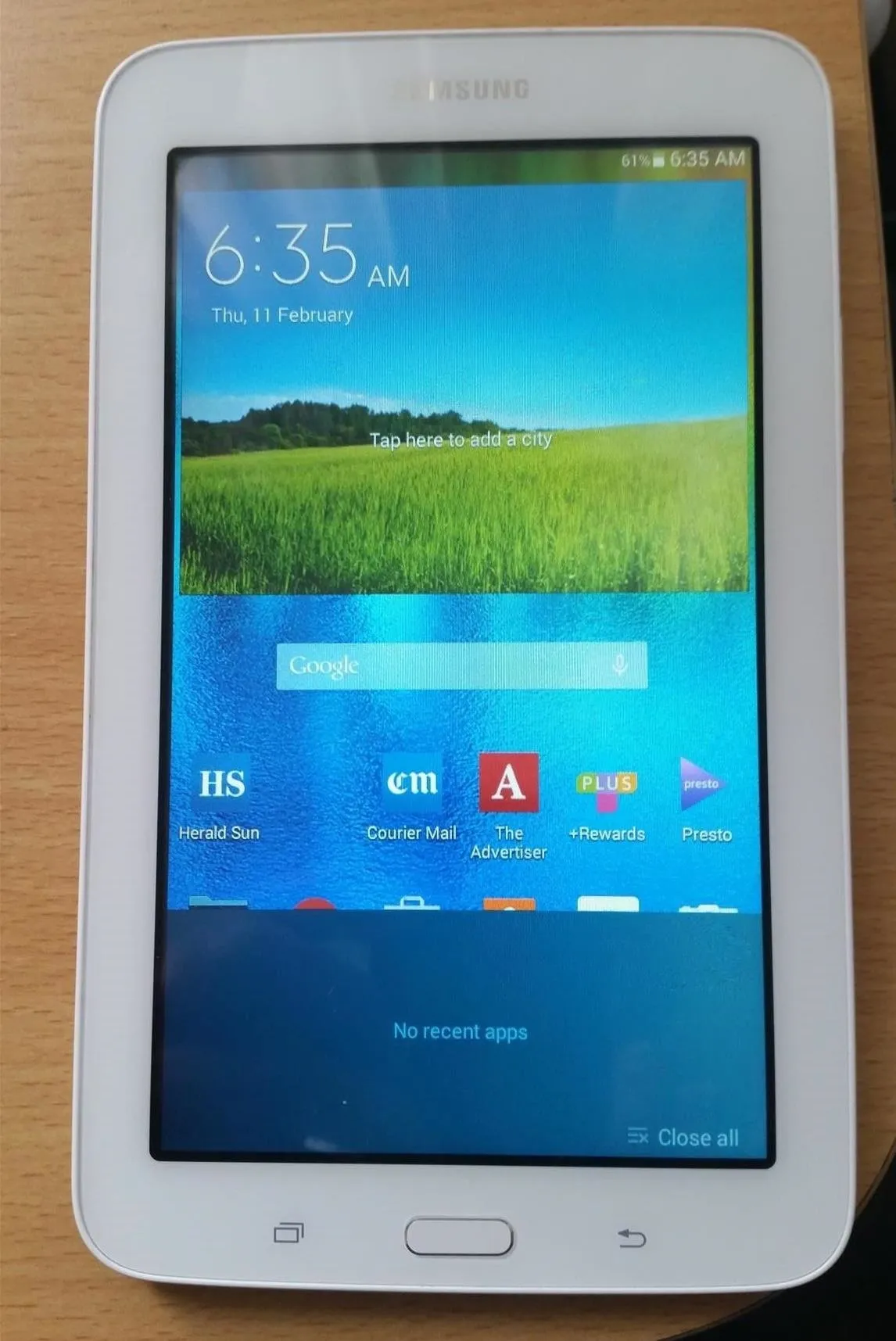

Comments
Be the first, drop a comment!