If you had the original Microsoft Surface with Windows 8 and a Type or Touch cover, you know how big a pain in the ass it was to change the scrolling direction of the trackpad.
For some reason, there was no built-in setting to reverse the scrolling direction from natural to normal, which is why Microsoft eventually added their Trackpad Settings app to the Windows Store. This app let you flip the scrolling direction, or turn it off entirely.

However, after upgrading to one of the new Type Cover 2 or Touch Cover 2 keyboards, you'll notice that the Trackpad Settings app no longer works, unable to recognize that your Type or Touch cover, insisting that your keyboard is not connected.
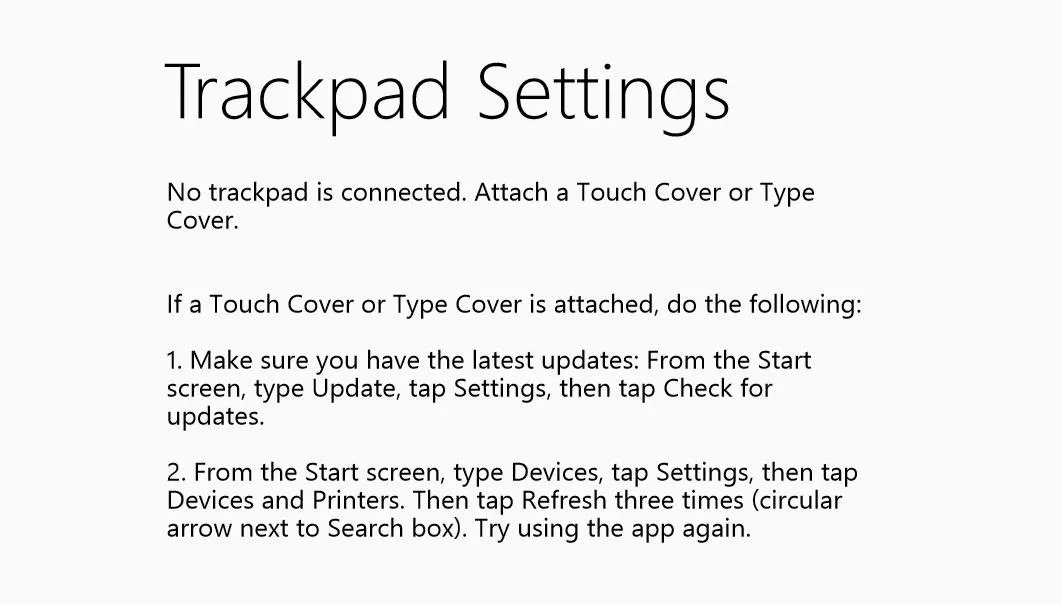
Let me stop you right there.
Do not listen to those troubleshooting directions. Even after installing the latest system updates and trying to figure out what the second step means exactly, you'll still be left with the "No trackpad is connected" warning.
It's inevitable, and it's due to the fact that the Trackpad Settings app no longer matters, because Microsoft was nice enough to include these settings directly in the free new Windows 8.1 update for RT and Pro devices.
The New Way to Adjust Trackpad Settings on the Surface
First, update to Windows 8.1 if you haven't already (it's a free download from the Windows Store).
From the Start screen, type in "touchpad" and tap on Mouse and touchpad settings in the Search sidebar. Alternatively, you can type in "direction" from the Start screen, and click on Reverse the touchpad's scrolling direction, which will take you to the same place.
In the Touchpad section, you will now see options built in for reversing the scrolling direction, turning the touchpad on or off, control tapping, and enabling gestures when swiping from the edges.
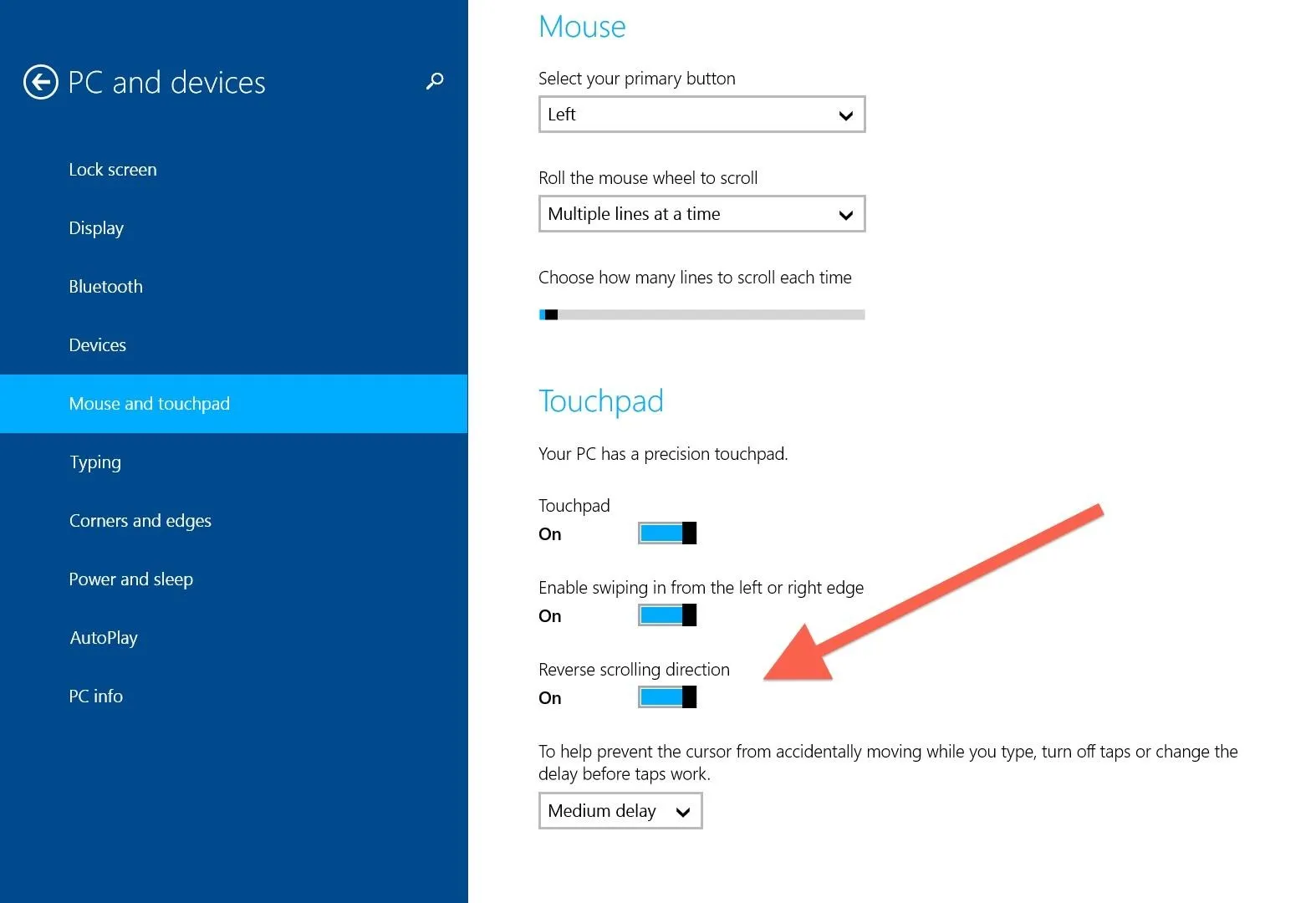
The only thing they forgot is turning off scrolling entirely, but I don't think anyone is really going to miss that one.
This should work as long as you've updated to or have Windows 8.1 installed on your Surface tablet, and should work with the Type Cover, Type Cover 2, Touch Cover, and Touch Cover 2, or any third-party trackpads.








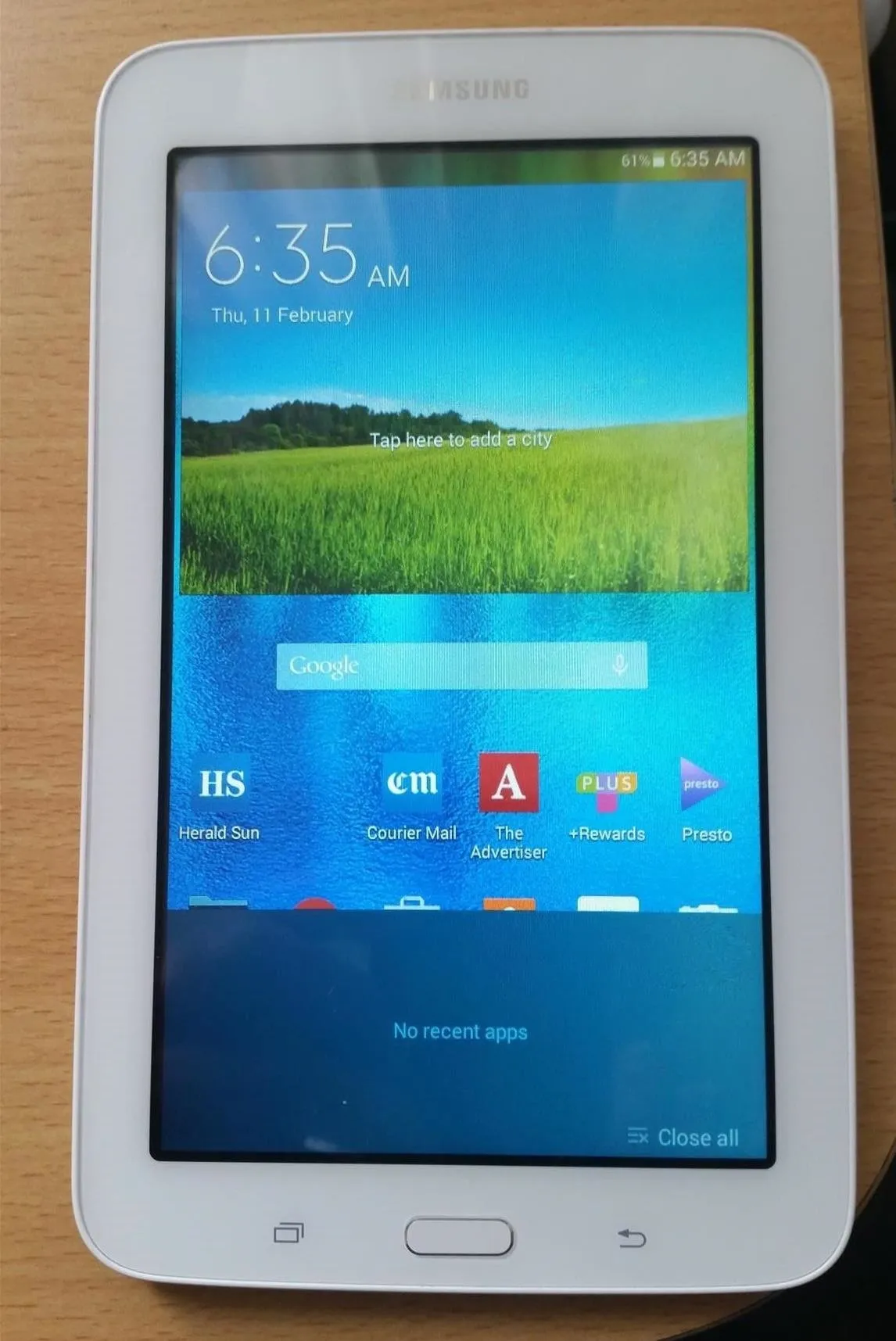
Comments
Be the first, drop a comment!