If you're not connected to the internet or don't have a data plan on your Android-powered Samsung Galaxy Tab, then chances are you don't have the right time and date. But don't worry, it's an easy fix! Simply go to MENU < SETTINGS < DATE & TIME and uncheck the AUTOMATIC to set the date and time manually. Choose SELECT DATE to change the date, SELECT TIME ZONE to change your area of the world, and SELECT TIME to adjust the hours and minutes of the day. Easy as can be.
Apple's iOS 26 and iPadOS 26 updates are packed with new features, and you can try them before almost everyone else. First, check our list of supported iPhone and iPad models, then follow our step-by-step guide to install the iOS/iPadOS 26 beta — no paid developer account required.







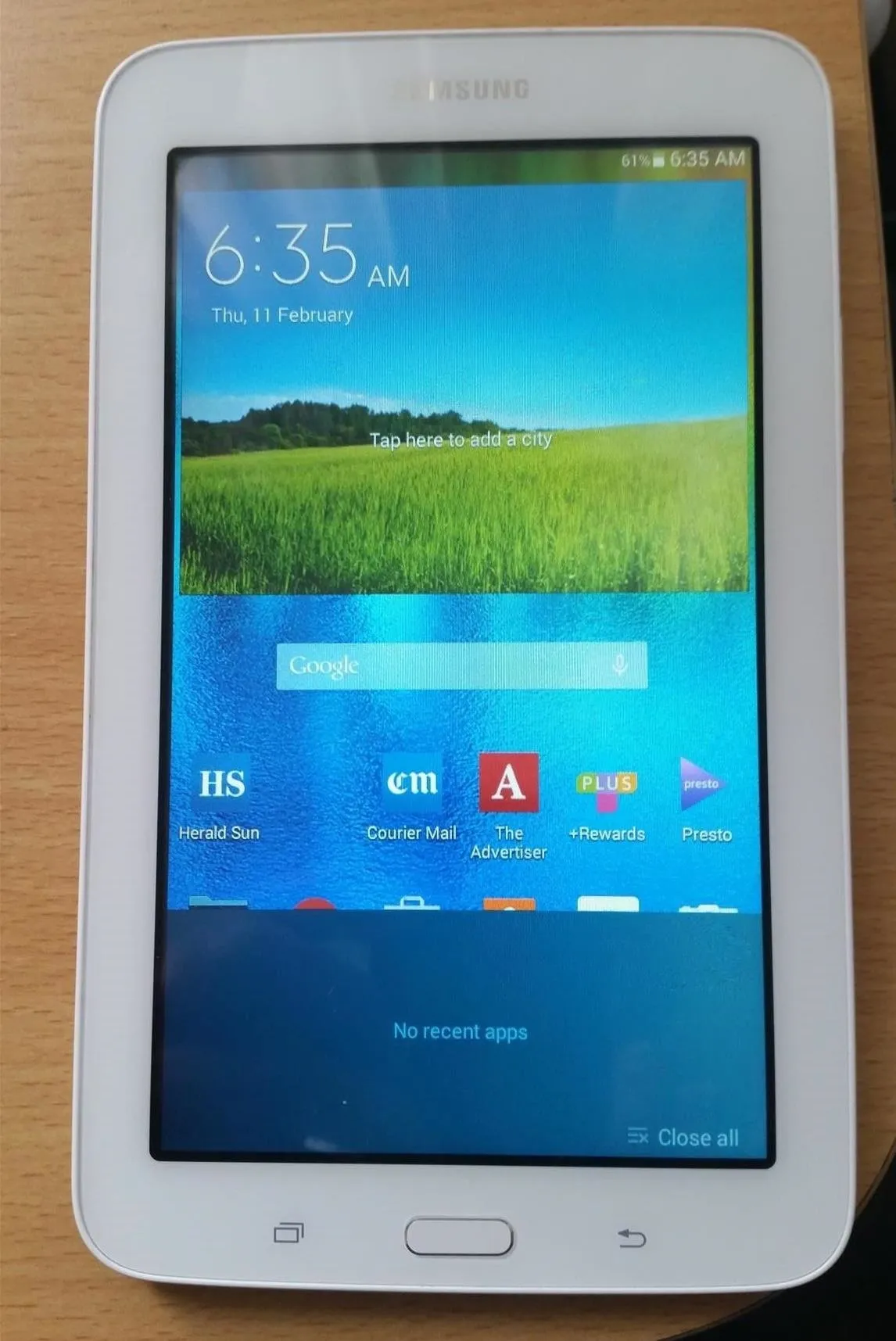

Comments
Be the first, drop a comment!