Forget CNN. Forget New York Times. Forget BBC. You can even forget the Washington Post. And yes, the Wall Street Journal, too. You no longer need these well-established and reputable news organizations to get your daily fix on what's happening in the world today.
 At least, that's what Apple hopes. And Rupert Murdoch, the News Corp. mogul who invested nearly $30 million in his newly developed iPad app The Daily, which was released earlier today on the iTunes App Store.
At least, that's what Apple hopes. And Rupert Murdoch, the News Corp. mogul who invested nearly $30 million in his newly developed iPad app The Daily, which was released earlier today on the iTunes App Store.
The Daily is the first iPad-only newspaper, which brings to question— will it be profitable on only the iPad?
Who knows? Who cares? For those of us with iPads, this newspaper app is a godsend for quick, accessible worldly (and local) information.
The Daily app itself is free, but you need to pay for a $0.99 weekly subscription. Or you can go crazy and fork out the $39.99 for the yearly subscription. My suggestion— try it first, see if you like it. Chances are you will, with all of the high-end journalists they poached from other news companies. And they give you a free two-week trial, so there's no need to fork out the cash right away.
If you want to see how to get started, watch the video and follow the below instructions.
Download The Daily App
Visit the iTunes App Store and download The Daily application. It's only available for iPad right now, and from it's "iPad only" motto, it may be that way for a while. Download it, subscribe to the weekly or yearly pay plan (after your trial period), then sync with your iPad as you normally would.

Open The Daily
Now that it's on your iPad, open that sucker up.

The Front Page
Start on the front page of The Daily.

Sections
On the top, you have six options to choose from:
- News
- Gossip
- Opinion
- Arts & Life
- Apps & Games
- Sports

Just tap a section to go there. To get back to the homepage, just click on The Daily logo in the top left-hand corner.

Browse Like an Ordinary Newspaper
When you're on the homepage, you can simply drag through the Carousel to go from article to article.

When on an article, tap the top line to open up the Visual Browser. You can scan all of the articles and see what you've read and what you haven't.

Open the Carousel by tapping on the top right-hand icon.

Enhanced Options
From the Carousel, tap the bottom right-hand icon to see the Control Panel.

There are six options to choose from.

- The TV icon lets you watch a video about that day's edition.
- The speakers icon lets you listen to stories read allowed.
- The fast-forward icon auto-plays the Carousel so you can browse automatically.
- The shuffle button does just what its names implies— it shuffles the articles (things you haven't read yet).
- The paperclip icon is for your saved articles.
- The sprocket icon is for the app settings.
And this is just the basics. This app is actually one of the cleanest looking apps for the iPad, period. And there's plenty more you can do with The Daily. You just have to try it out and play with it. These were just the bare basics to getting you started. To learn a little bit more about the features, watch the video above.
Are you a fan of this new iPad-only newspaper?







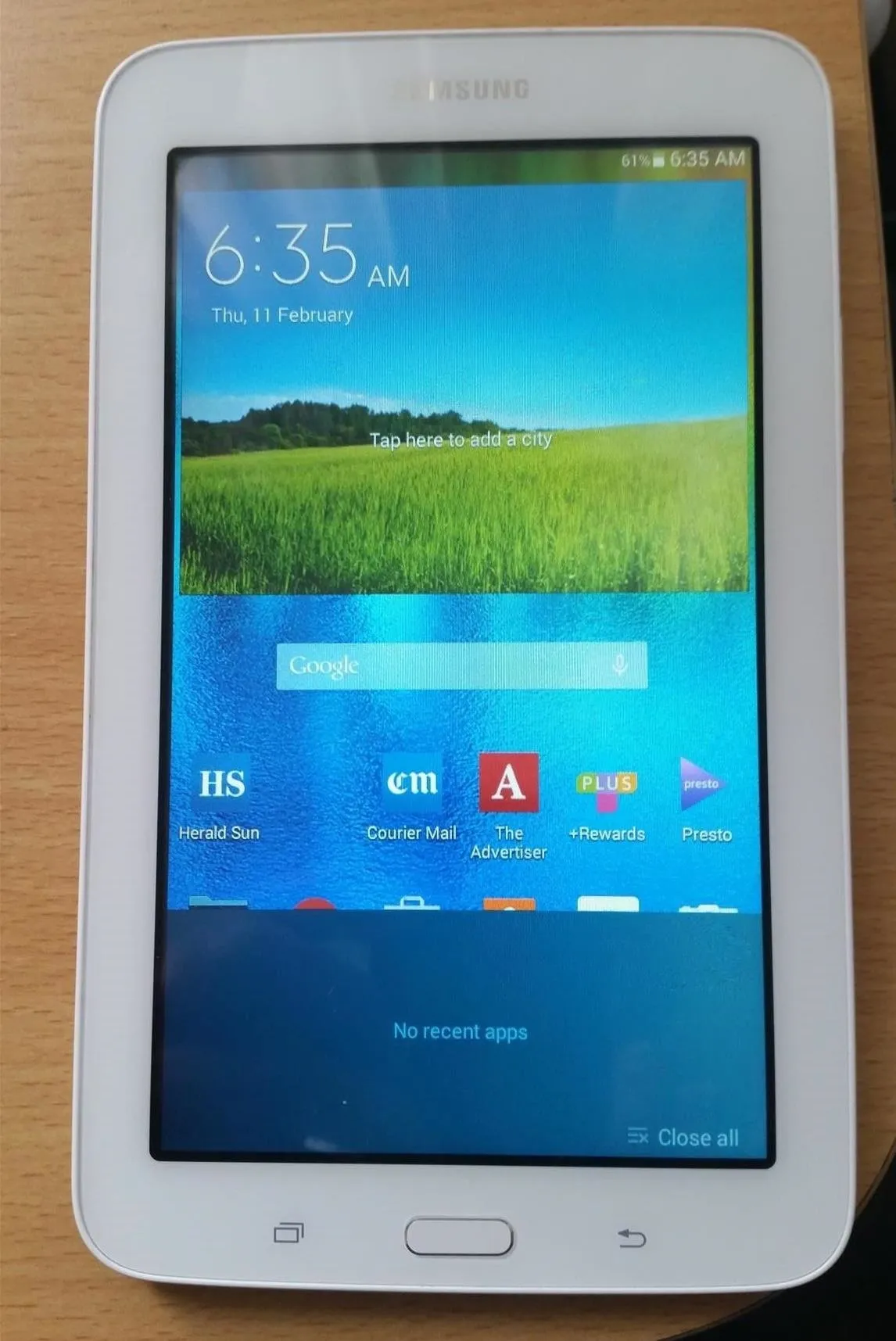

Comments
Be the first, drop a comment!