Featured Articles

Everyone in the world uses tablets these days, so it's no wonder that the Samsung Galaxy Tab has different languages built right in. To change your language on the Android tablet, all you need to do i ...
Latest Articles

Everyone in the world uses tablets these days, so it's no wonder that the Samsung Galaxy Tab has different languages built right in. To change your language on the Android tablet, all you need to do i ...

Remember those old vinyl records? Remember jumping on the 8-track bandwagon? Switching over to cassette tapes? How much money you spent converting your music collection to compact discs? To MP3s? How ...

If you had the original Microsoft Surface with Windows 8 and a Type or Touch cover, you know how big a pain in the ass it was to change the scrolling direction of the trackpad. For some reason, there ...

Microsoft's first venture into the tablet market, the Surface RT, combines many of the capabilities of a normal Windows 8 laptop into a super compact tablet, whose super-thin touch cover and kickstand ...
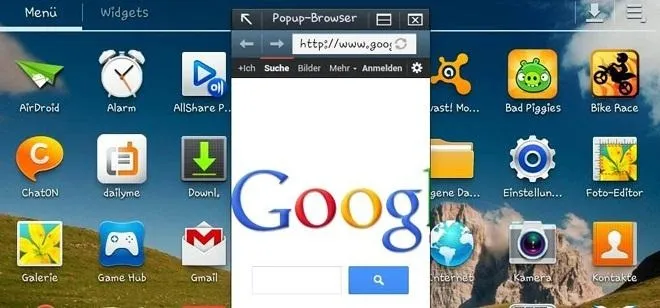
Since the release of the Samsung Galaxy Note 2, many of its features have been replicated by Android developers for other devices. The most popular feature, aside from Smart Rotation, on the Note 2 ha ...
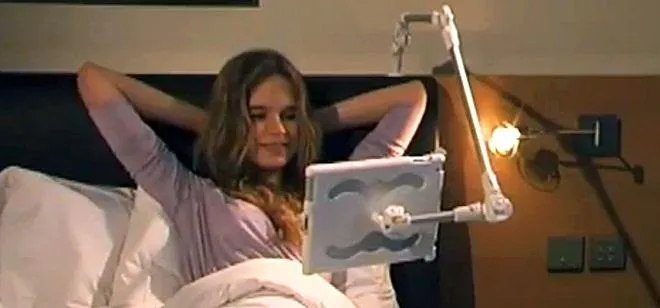
Reading in bed with a book and bedside lamp is so 1990s. As tablets get smaller and content continues to be digitized, reading on an electronic device is pretty standard. If you want to stay nice and ...
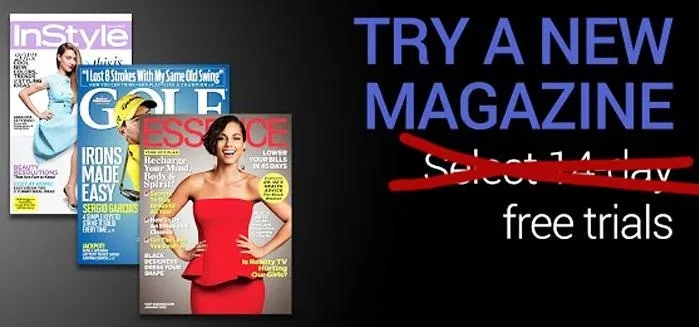
While the Google Play Store is filled with big name magazines like Time, Forbes, Sports Illustrated and Maxim, it also panders to smaller audiences, like with Coin Prices, Soap Opera Digest, Watch Jou ...

In the papercraft world, nothing is beyond its reach. Anything from a Rolex watch to PSY doing his famous Gangnam Style horse dance has been converted to papercraft. That's great and all, but what if ...

You can make a dock for an Apple device out of almost anything, even the box it comes in. People have been turning Apple's product packaging into DIY docks for a few years now, including the iPod nano ...

Apple has begun selling their new iPad mini at stores around the world starting today. The mini, a smaller and cheaper alternative to the larger iPad, has a starting price of $329 and is expected to s ...



