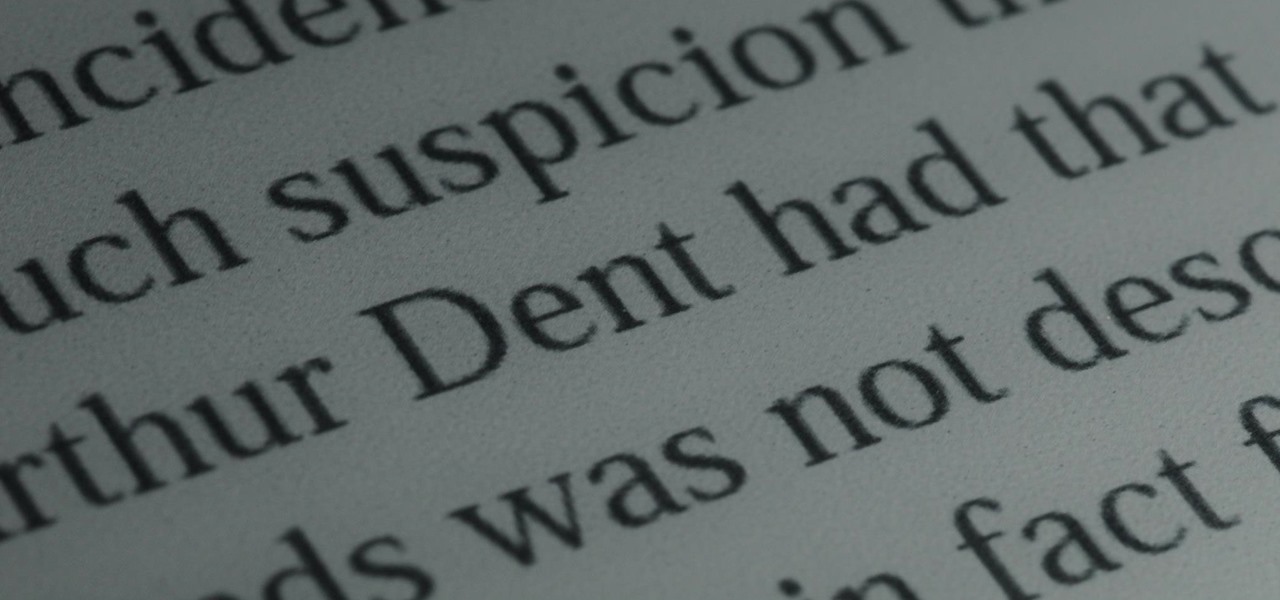Everything Else


How To: Update your Nook software via USB connection
Keeping your Nook e-reader from Barnes and Noble up to date is a great idea because each new firmware update includes cool new features. If you are having trouble updating your Nook or are not sure how to get started, follow along with this tutorial. In this clip you will get a step by step on how to install your updates via USB.

How To: Make your own cover for Nook from household items
If you've purchased a Nook (the Barnes and Noble e-reader), then you probably want to keep it safe and free from cracks or scrapes. While you can certainly purchase a Nook cover from the store, why not personalize it instead by making your own Nook cover?

How To: Add a micro SD card to your Nook e-reader
In this clip, learn how to take your Nook e-reader apart and insert a new Micro SD card into the back. By inserting a new SD card you can change the reader's storage capacity, add new files and do a bunch of other things. If you are daring enough to remove the back of your e-reader, follow along and swap out your card.

How To: Turn pages on your Nook e-reader by swiping
Swiping is a fun and fast way to get from page to page while reading on your Nook. Instead of using the page turn button you can simply swipe your finger in one fluid motion to move the pages along, just like a real book! Some people have trouble with the swipe motion and if you are one of them, let this video help you out. Happy reading!

How To: Upgrade the B&N Nook Color to firmware version 1.2
In this video, you learn how to install the newest firmware update from Barnes & Nobles for their Nook Color eReader. See how to go from software version 1.1 to 1.2 to fix any past bugs and access all of the new features that v1.2 has to offer, including NOOK Email, Adobe Flash Player, Angry Birds, NOOK Kids Read and Play, enhanced books and more.

How To: Connect your Sony Dash to Pandora Internet radio
In this tutorial, learn all about your new Sony Dash and discover how to use it as a music player by accessing Pandora. In this clip, presented by Sony, you will receive a speedy walk-through so that you can set up Internet radio on your Dash and take it with you whereever you go! Who needs an iPad, when you have Dash?

How To: Register your Sony Dash and start customizing it
In order to take full advantage of all the fun features on the Sony Dash, you will need to register it. Check out this tutorial, presented by Sony and learn all about how to register online (once you've connected a WiFi network to your Dash). This will allow you to download apps, customize your new Dash and much more.

How To: Hook up your Sony Dash to any WiFi network
The Sony Dash is similar to an iPad and works like a PC without a keyboard. In this tutorial, learn how to connect your Dash to your home wireless Internet network so that you can go online and download updates. This clip comes straight from the pros at Sony and tells you everything you need to know about accessing WiFi on your Sony Dash.

How To: Use the Mail email app on an Apple iPad
If you want to send and receive email on your Apple iPad, unless you're an advanced user, you'll most likely want to go through Apple's official Mail app. Fortunately, it's easy to use. So easy, in fact, that this guide can present a complete, step-by-step overview of the process in just over three and a half minutes' time. For detailed instructions, and to get started reading and composing email on your own iPad, take a look!

How To: Use an iPad as a midi controller
The Apple iPad is one of the biggest and most popular pieces of technology in recent years. It sold millions of units in an amazingly short amount of time and can be used for a variety of different jobs. In this tutorial, you'll learn about one of them. This video shows you how to use an iPad as a midi controller Ableton Live. So sit back, pay attention, and enjoy!

How To: Read PDF files on an iPad
The iPad is the latest must have piece of tech out there. Although this is the first generation of iPads, many people still want to get their hands on the slim, piece of Apple product. So in this tutorial, if you already own or plan on buying one, you'll find out how to read PDF files on your iPad. So good luck and enjoy!

How To: Move files to and from an Apple iPad
The iPad has many apps that can be used to create and view documents and those documents can be moved to and from the iPad using several different methods. This free video tutorial from MacMost presents an overview of a great number of those methods. For specifics, and to start moving files to and from your Apple iPad with ease, watch this free video guide.

How To: Remove the speaker assembly from an Apple iPad 3G
Accidents will happen. This brief how-to will guide you through the process of removing the speaker assembly from an Apple iPad 3G tablet computer quickly and efficiently without damaging any of the components, the first necessary step of any successful repair. This tutorial will also be of use to those who wish to learn more about the guts of their iPads without actually disassembling their units.

How To: Remove the logic board and micro SIM from an iPad 3G
Accidents will happen. This brief how-to will guide you through the process of removing the logic board and micro SIM card from an Apple iPad 3G tablet computer quickly and efficiently without damaging any of the components, the first necessary step of any successful repair. This tutorial will also be of use to those who wish to learn more about the guts of their iPads without actually disassembling their units.

How To: Remove the I/O cable from an Apple iPad 3G
Accidents will happen. This brief how-to will guide you through the process of removing the I/O (or IO) cable from an Apple iPad 3G tablet computer quickly and efficiently without damaging any of the components, the first necessary step of any successful repair. This tutorial will also be of use to those who wish to learn more about the guts of their iPads without actually disassembling their units.

How To: Remove the LCD display & glass assembly from an iPad
Accidents will happen. This brief how-to will guide you through the process of removing the LCD display and glass assembly from an Apple iPad 3g tablet computer quickly and efficiently without damaging any of the components, the first necessary step of any successful repair. This tutorial will also be of use to those who wish to learn more about the guts of their iPads without actually disassembling their units.

How To: Open up an Apple iPad 3G for repair
Accidents will happen. This brief how-to will guide you through the process of opening up an Apple iPad 3G tablet computer quickly and efficiently without damaging any of the components, the first necessary step of any successful repair. This tutorial will also be of use to those who wish to learn more about the guts of their iPads without actually disassembling their units.

How To: Use baby wipes to safely clean your iPad
The iPad is a great looking device, but its very easy to get sticky, gooey fingerprints all over it very easily. Everything on the iPad is done with touch, so it is inevitable that it will get dirty quite quickly.

How To: Download free eBooks for iPad without jailbreaking
Reading eBooks on your iPad is one of the many reasons people purchase them, but it can get quite pricey. Once you've bought the device, you then have to buy each book separately, which can really add up.

How To: Make your own Micro Sim card for an iPad
At the moment, the iPad is officially locked to the AT&T network in the USA. If you would like to use your iPad but do not intend on leaving your current mobile carrier, check out this video.

How To: Hack a WiFi only iPad to use 3G
When Apple first released the iPad, they only offered a WiFi enabled version. This would make your iPad similar to an iPod Touch. If you are one of the impatient Apple fans who couldn't wait til 3G, check out this tutorial.

How To: Use an iPad as a Midi controller for Logic & Pro Tools
The iPad is a pretty innovative device, it looks like an iPhone, runs like a computer and is sleek and thin like a magazine. This new tool can be used for almost anything.

How To: Unfreeze your nook by removing the battery
You've got your all-new nook ready to go, and you're going to curl up in bed and read. But, then the unthinkable happens. A frozen screen! Don't panic. There's an easy fix! Just watch this video as MommyNiri shows you how to unfreeze your nook by removing the battery. You'll be reading again in no time at all!
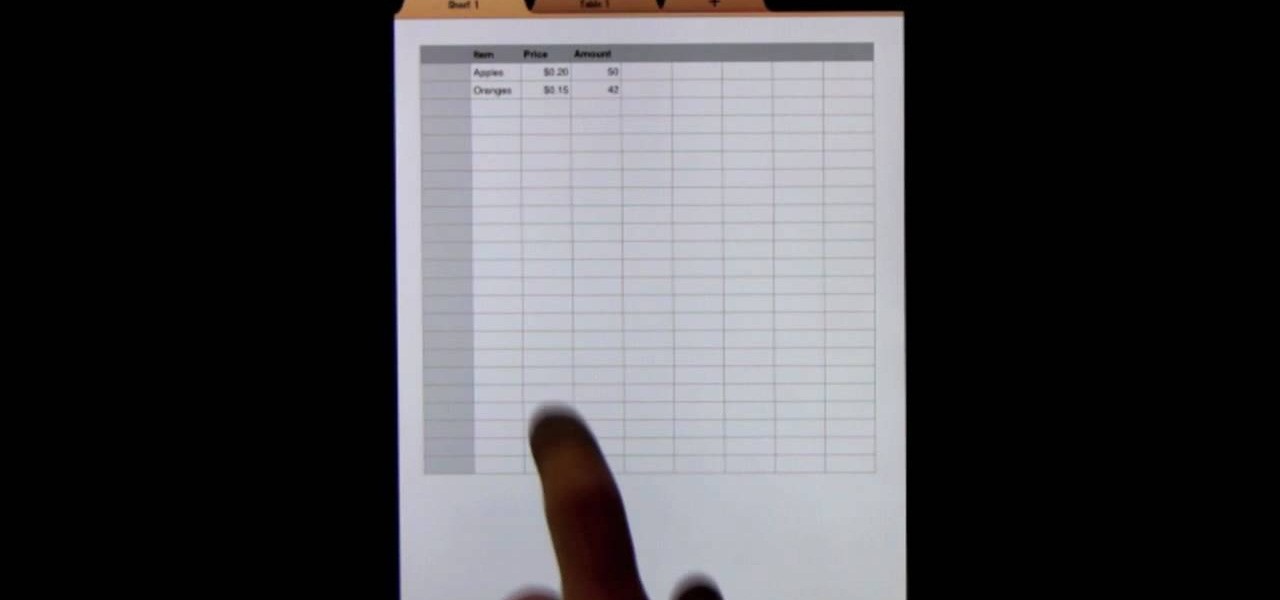
How To: Create forms in iPad Numbers
You can create forms on your iPad by using Numbers. You can use the forms to fill in the rows of a spreadsheet instead of entering data into the spreadsheet grid. This can come in handy if you are looking for a quick way to get your job done.

HowTo: Make Your Own iPad MicroSIM (Yes, with a Meat Cleaver)
Guess what? For some reason, the iPad uses a smaller SIM card than your standard cell phone. (Engadget explains it all here). So, if you're an iPad owner (or reside in the UK - see below), you may find this tutorial by John Benson pretty handy.

How To: Jailbreak an Apple iPad with Spirit
The iPad, though much bigger than an iPod Touch, is every bit as easy to jailbreak. And with the Spirit jailbreaking tool, the process is easier than ever. It's so simple, in fact, that this hacker's guide can present a complete overview of the process in just over 3 and a half minutes' time. For more information, and to get started jailbreaking your own Apple iPad watch this free video lesson.
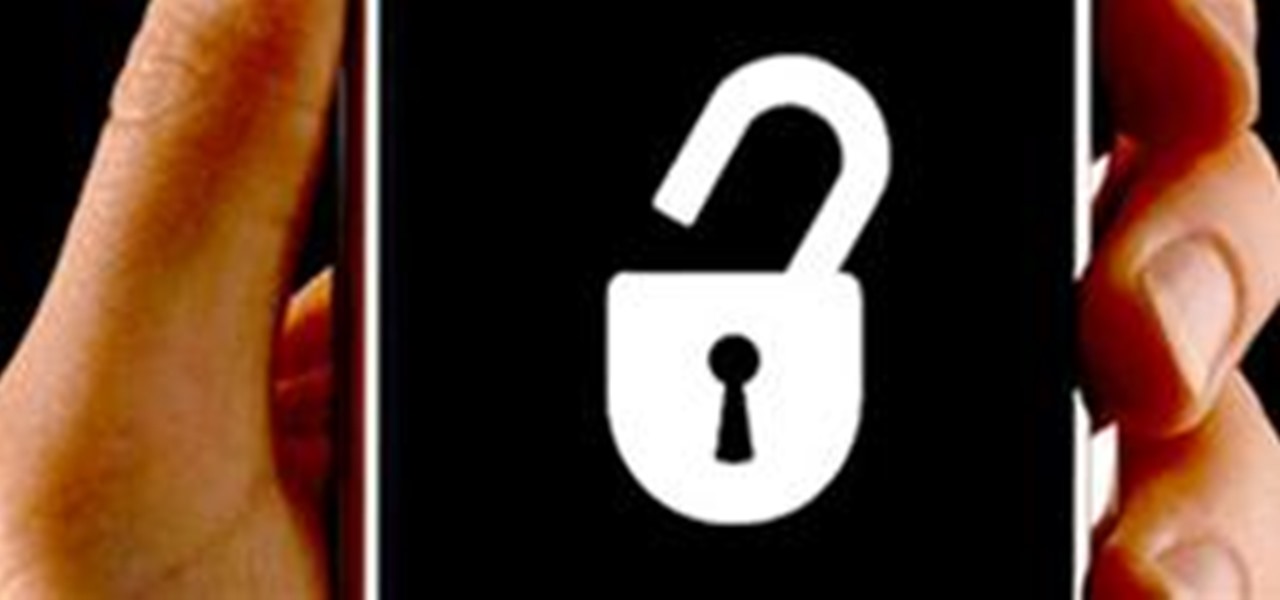
HowTo: Hack Any iPhone, iPod Touch or iPad
Hallelujah, a miracle tool has been released to the world. This Windows/Mac tool is called Spirit and it enables you to jailbreak any iPhone, iPod Touch or iPad quite easily. And Gizmodo is all over it, with an in-depth guide on exactly how to do it.

How To: Convert a Wi-Fi Apple iPad into a 3G iPad with MiFi
The Apple iPad has already invaded the world, and anyone who bought the iPad as soon as it came out will miss out on the 3G version. But don't fret, if you have the Wi-Fi iPad, you can mod it into a 3G iPad with a little device called the MiFi. The MiFi intelligent mobile hotspot allows you to take your Wi-Fi hotspot with you! This device basically acts like a mobile access point. Once you create a WiFi hotspot on your MiFi, you can connect multiple iPads (or computers and phones) at the same...
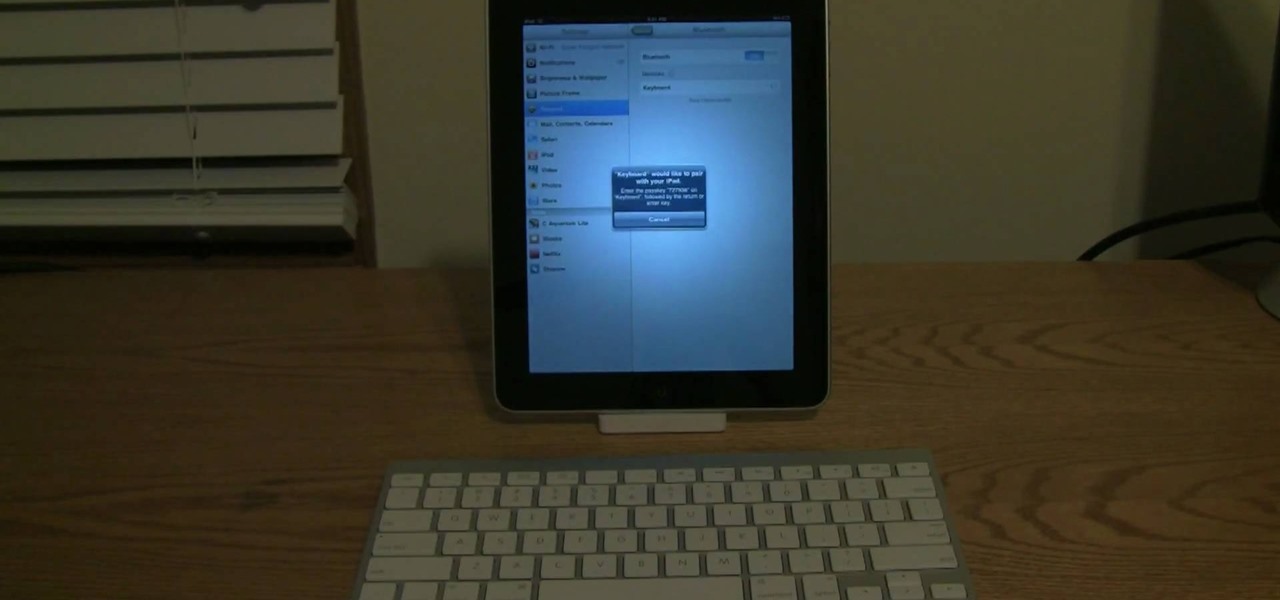
How To: Connect an Apple Wireless Keyboard to the iPad
In this video, we learn how to connect an Apple wireless keyboard to the iPad. This is great if you need to write something that requires a lot of typing. First, go to "system preferences" then click on "Bluetooth". Once you're in this, make sure the "discoverable" check box is not checked, then highlight your keyboard. In the bottom left hand corner click the minus sign, then click "remove". Now, on your iPad click "settings" then "general" then tap "Bluetooth". Almost right away you should ...

How To: Use the iBooks ereader app on an Apple iPad
Ipad is a revolutionary device from Apple with some amazing features. One of the major functions of Ipad is to serve as a E-book reader. Apple provides an application called Ibooks using which you can read ebooks on your device. You can also browse and purchase new ebooks using this applications. Launch Ibooks from your applications menu and it will take you to the collection of books that you already have on your device. Click the store button to visit the books store. From the store you can...

How To: Use your iPad as a touchscreen monitor for your Mac
This video shows us the method to use iPad as a touchscreen monitor for your Mac. You have to use iDisplay available on app store. Start the application on your iPad and Mac. Tap the server on your iPad and on the Mac click 'Confirm' to connect it to iPad. Hit 'OK' on iPad. Now you can open a window on the Mac. You can drag the window out of the Mac screen on to the iPad. Now it will act as a touch screen. You can use all the touch screen features of iPad for this window. You can drag the win...

How To: Play iPad video on a television or external monitor
In this Huskermania video, it is demonstrated how the IPAD can play movies, tv shows or any type of video from online, directly on to your television or any monitor. What's needed is the VGA adaptor from IPAD. All you simply do is tap your IPAD screen on your "Videos" folder or perhaps tapping a link to a video storage site like Youtube. Then tap the screen for the specific video you want to play. And when it loads and plays on your IPAD, it will play on your television and monitor too! The p...
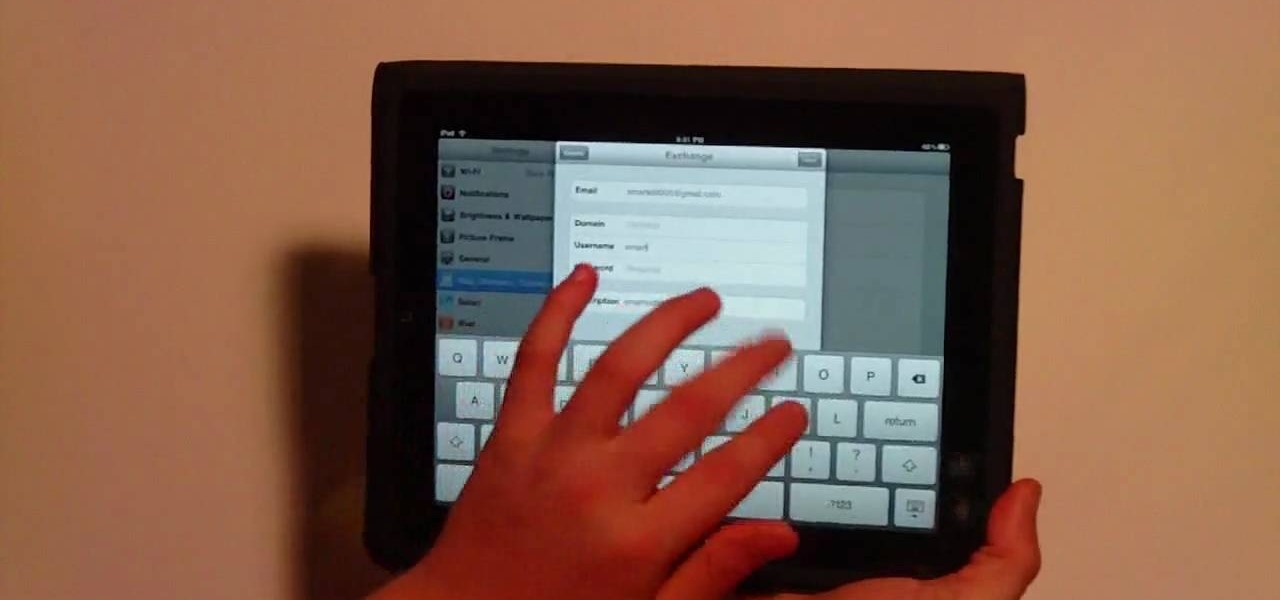
How To: Sync Google Calendar with the Apple iPad Calendar app
This video teaches you to sync Google Calender with the Apple iPad Calender app. The first step involves going to 'Settings' and then to 'Mail Contacts Calenders'. Add an account to the application. For doing this, go to Microsoft Exchange. Type in your email ID in the space provided for it and skip domain. Type in your username and password. Click on 'Next' and 'Accept' in the resulting box. Then a box named 'Server' appears. For the server type 'm.google.com' and click 'Next'. Turn off the ...
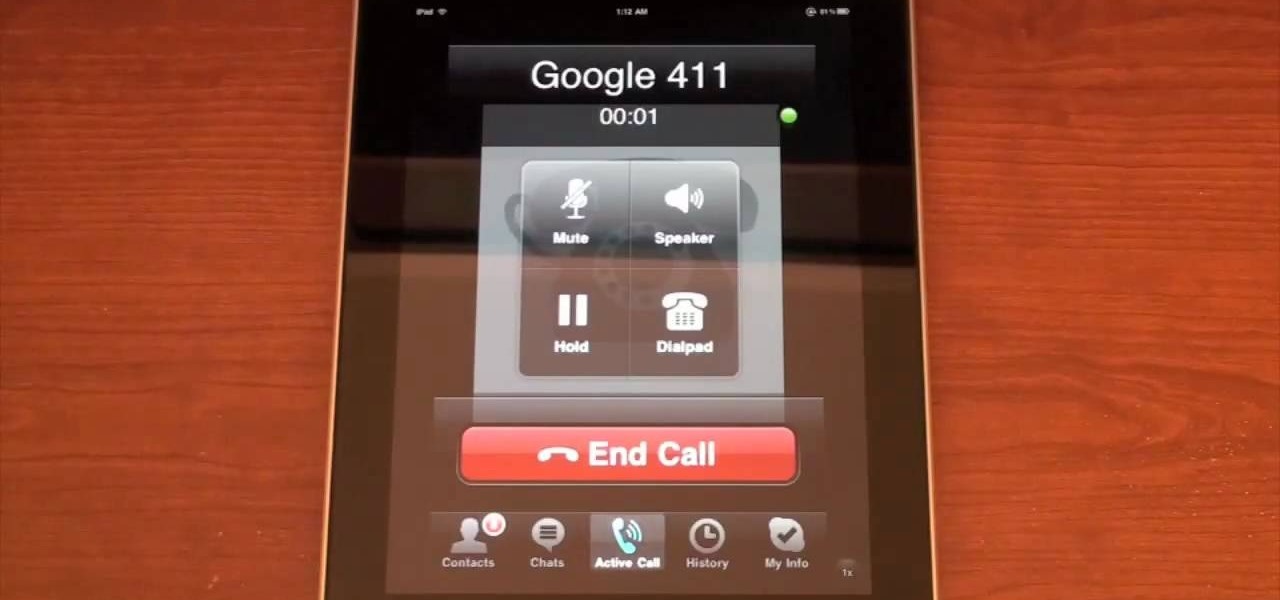
How To: Make free phone calls on an Apple iPad with Skype
This video teaches us the method to make free phone calls with Skype on an Apple iPad. The first step involves installation of Skype on the iPad. Type in the username and password. This will make you login into Skype. Press the phone icon and this opens the dial pad. You can make free calls in two ways. You can use 1800 Free 411 or 1800 Goog 411. Type the numbers and alphabets from the dial pad. The corresponding numbers will be automatically dialled for the corresponding alphabets. After typ...

How To: Set up and use your email on the Apple iPad
The email application on the iPad is similar to Apple's iPhone email application but revamped with some clean features. The interface in the app makes emailing a breeze, and there is even a bit of multitasking in the current OS for email. This video will show you how to use email on the iPad.

How To: Browse the iPad App Store
The iPad App Store comes pre-equip with every App in the iPhone App Store. All of the 140,000+ applications can be used on the iPad and many of them will be getting newer iPad versions for the software. This video will demonstrate how to browse the iPad App Store to find whatever you are looking for, because its probably there. Browse the iPad App Store.

How To: Use the iPad as an ebook reader with iBooks
The iBook app in the new iPad makes reading ebooks oh so much better. This app may as well bring new revenue to the book market and as an iPad owner you can be a part of it. This video will show you how to use the iPad as an ebook reader with iBooks. Use the iPad as an ebook reader with iBooks.
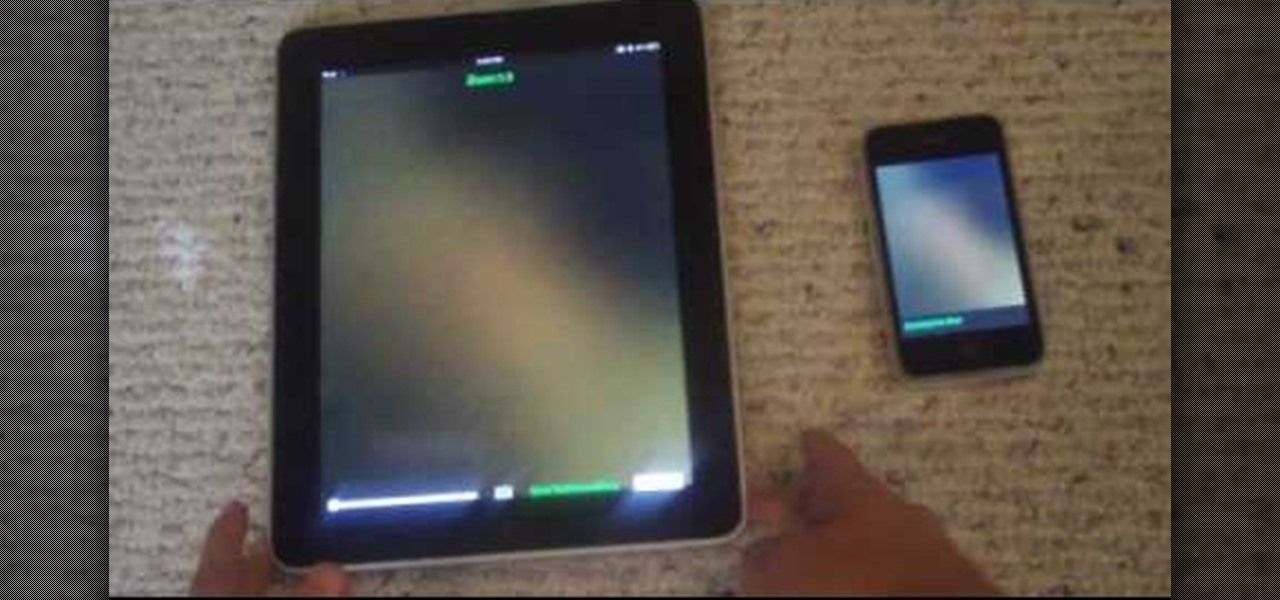
How To: Use an iPhone 3GS to take pictures on an iPad
In this video, you will learn exactly how to take pictures with your Apple iPad! Wifi or 3g model is fine, 16GB, 32GB, or 64GB models are all fine also! What you need for this to work:

How To: Transfer a digital copy movie to an Apple iPad
Digital copies are being used more and more on DVD and BluRay releases. They may cost a little bit more, but they are so worth it. After you transfer the movie's digital file into iTunes, you can easily make a copy to play on your Apple iPad. This video will demonstrate exactly how to transfer a digital copy movie to an iPad.

How To: Tether iPhone's 3G Internet to iPad with MyWi App
If you don't want to spend an extra $130 to get 3G for your iPad, you can use the app MyWi to tether your iPhone's 3G connection to your iPad. This video shows you the easy way to tether your iPhone's 3G or EDGE Data Connection to your iPad, or any other Wi-Fi enabled device. So skip paying the extra dough and get a 3G connection for free! Be careful, as this can drain your iPad's battery!