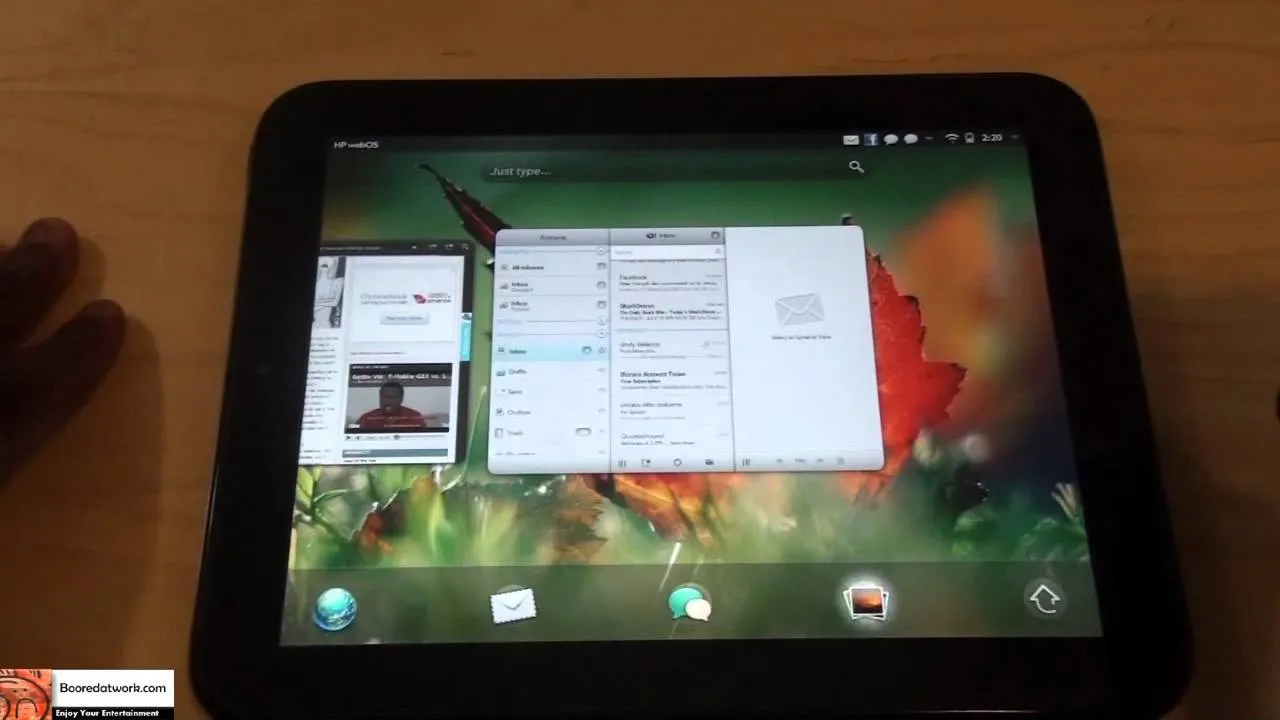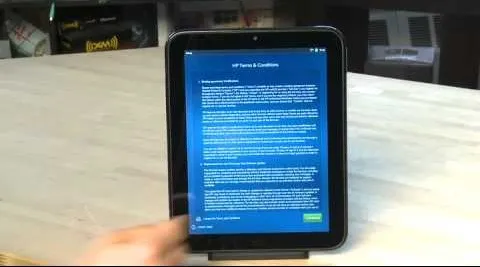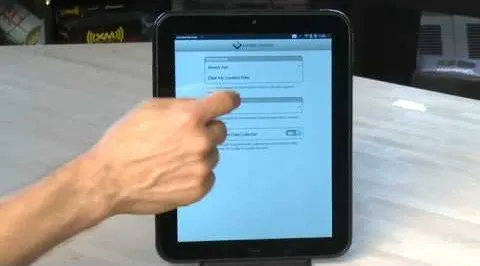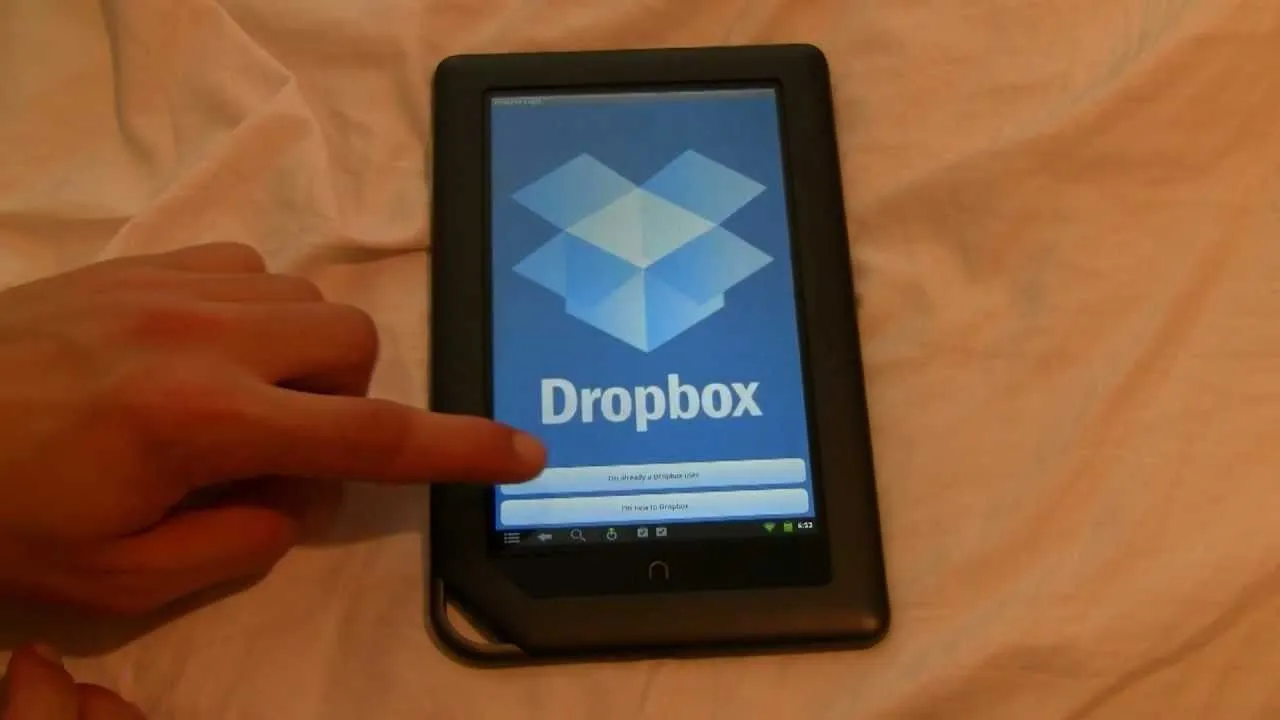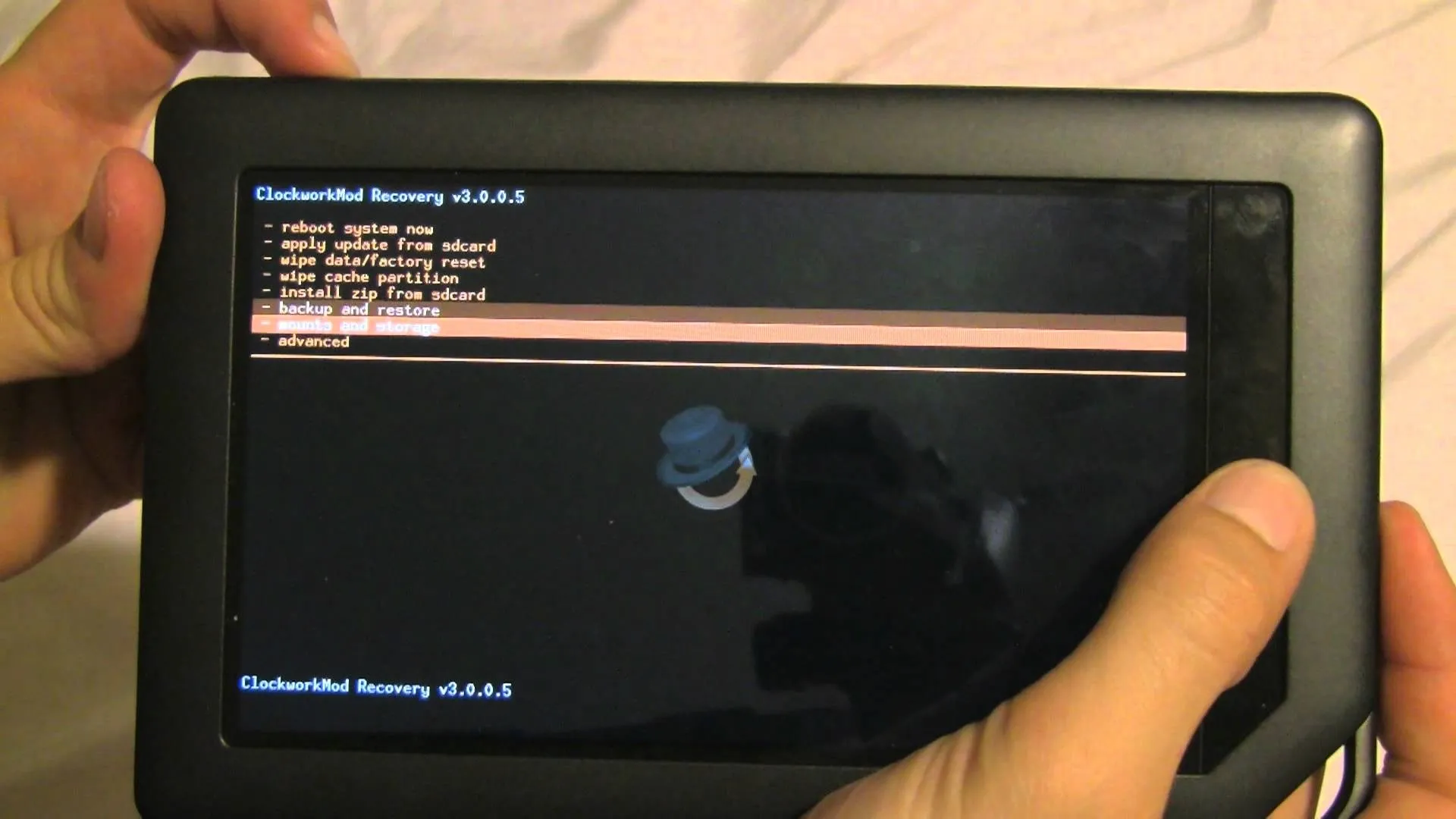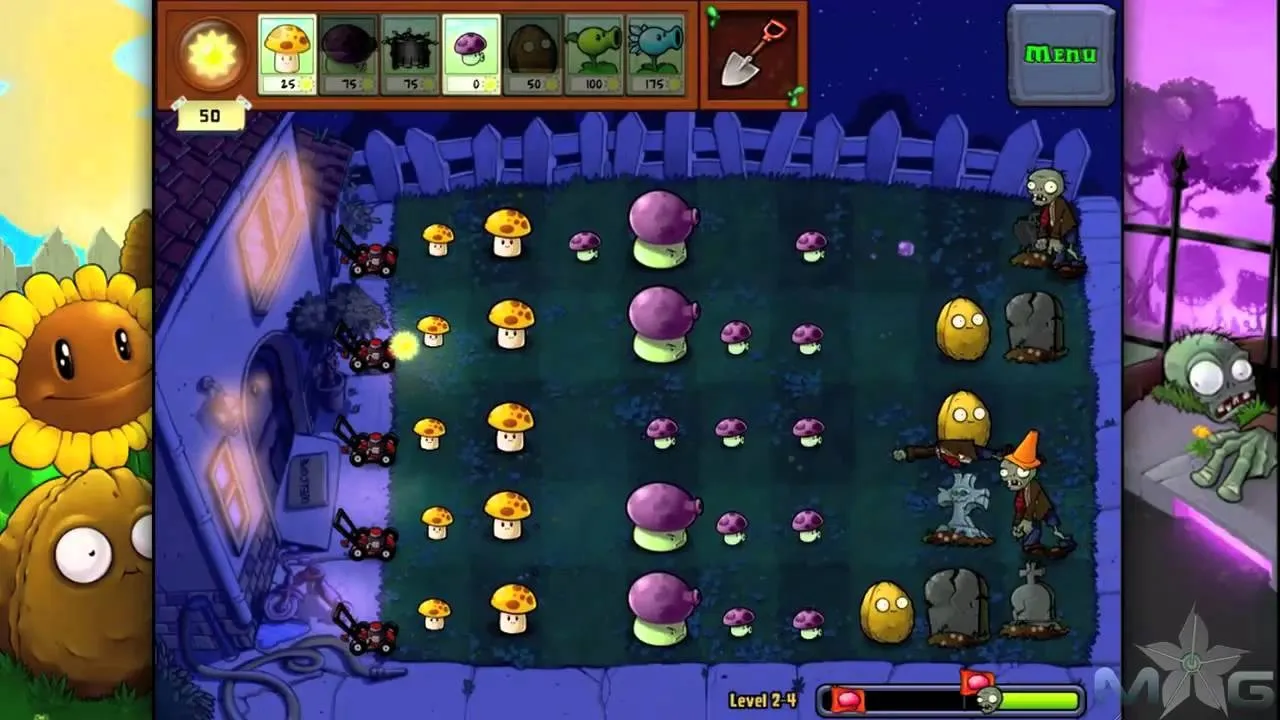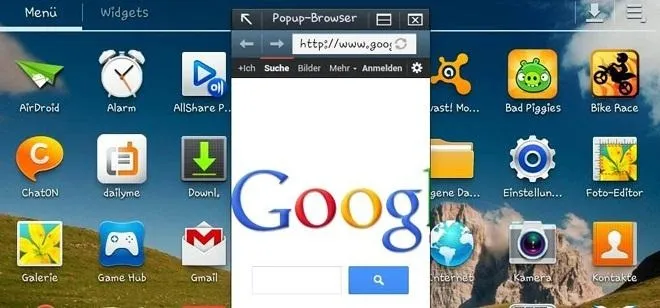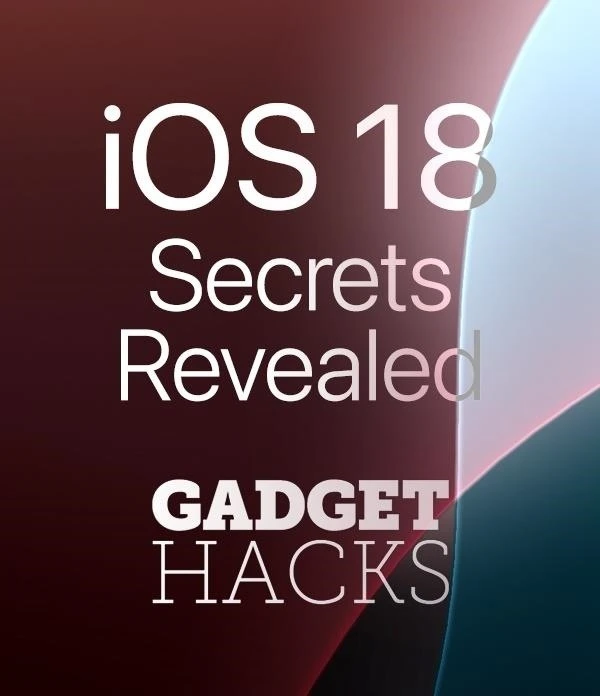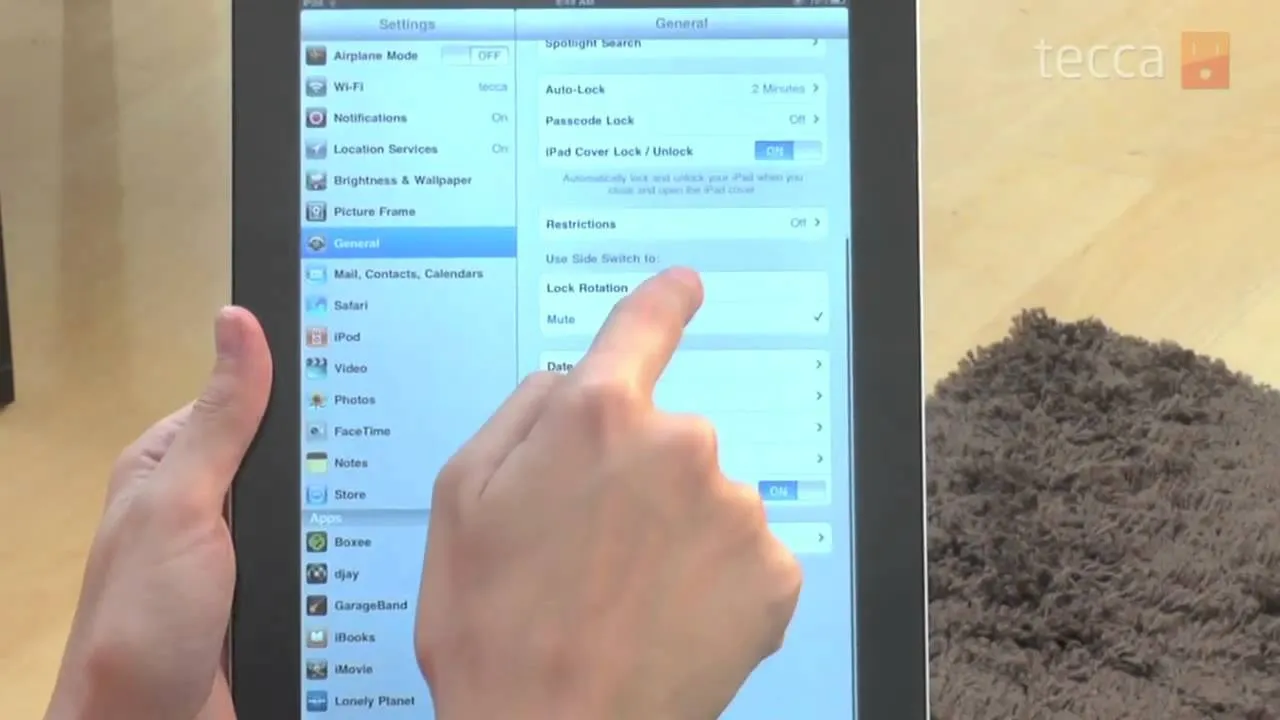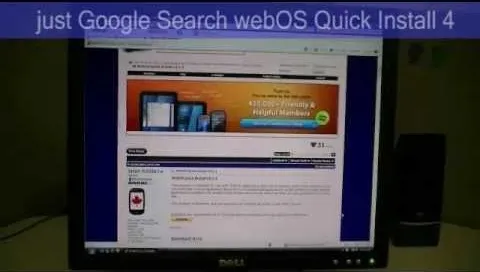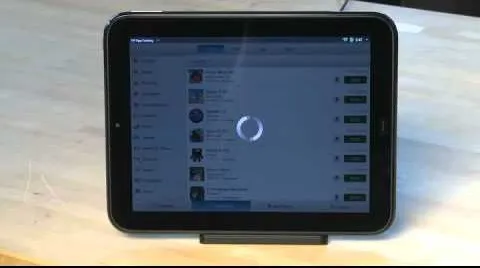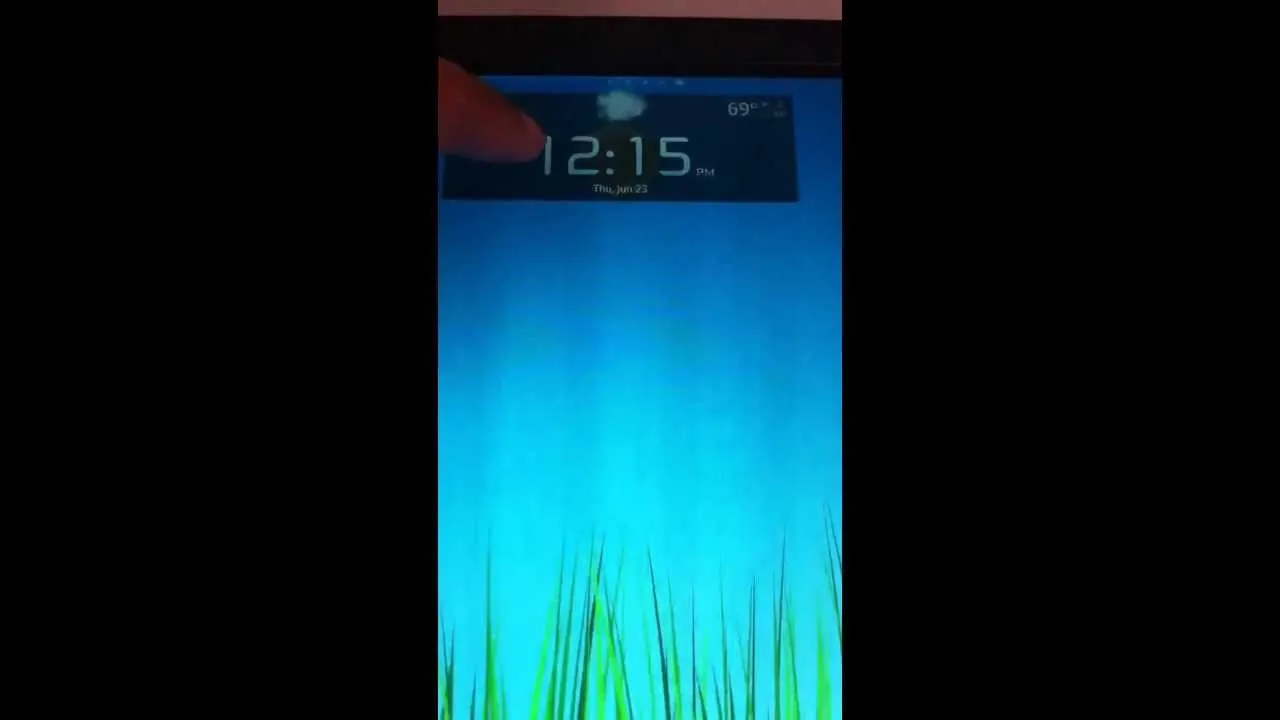How-To Guides about Tablets


how to
How to Change the Language Settings on Your Samsung Galaxy Tab

how to
How to Download Tons of Free eBooks Online for Any eReader Device


how to
How to Reverse the Scrolling Direction on Your Microsoft Surface's Trackpad in Windows 8.1
Featured On Gadget Hacks:
Gaming


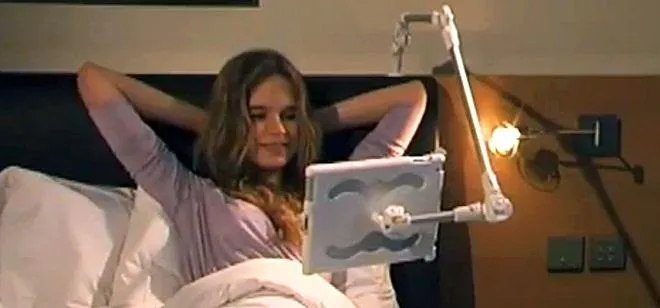

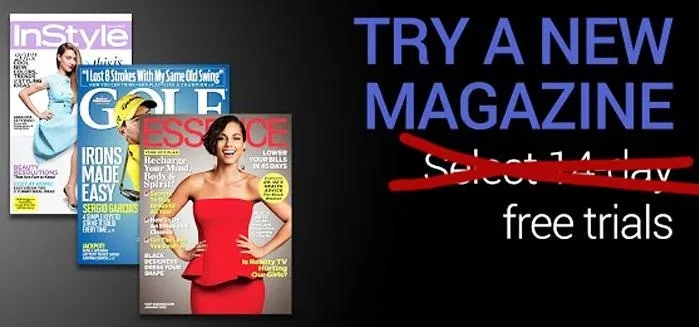





Featured On Gadget Hacks:
iOS 18






Featured On Gadget Hacks:
Productivity & Shortcuts


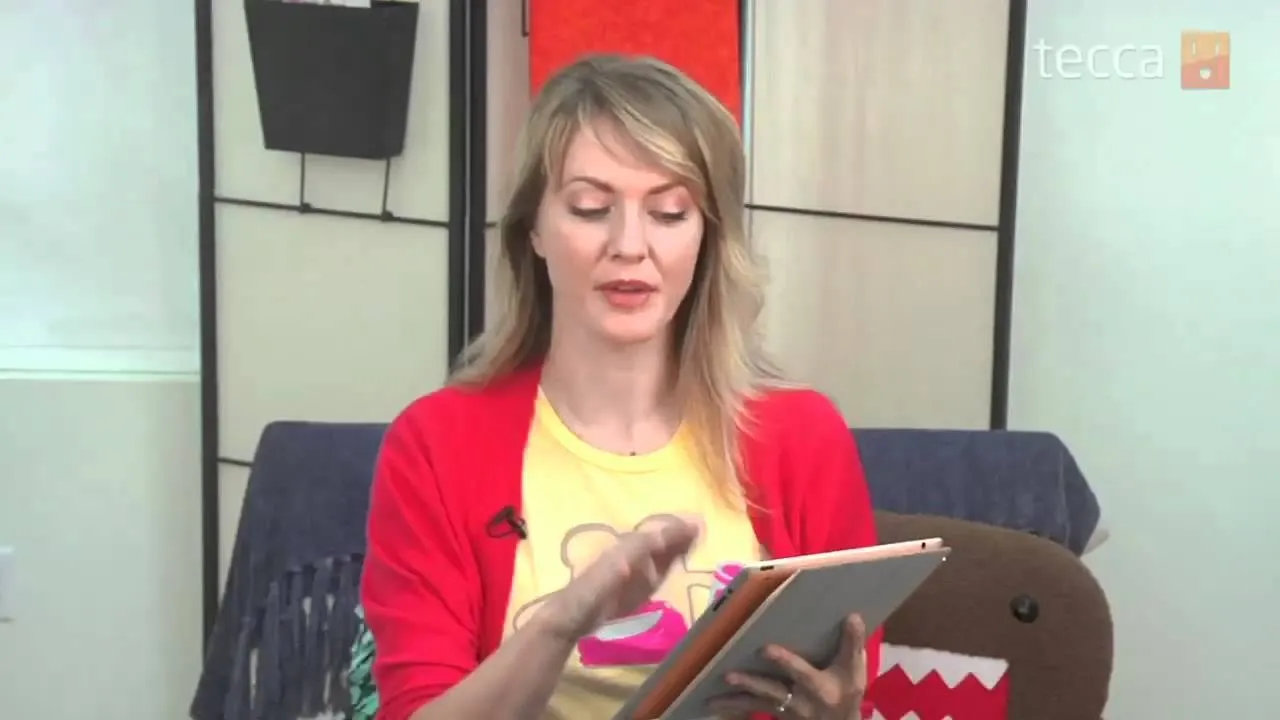

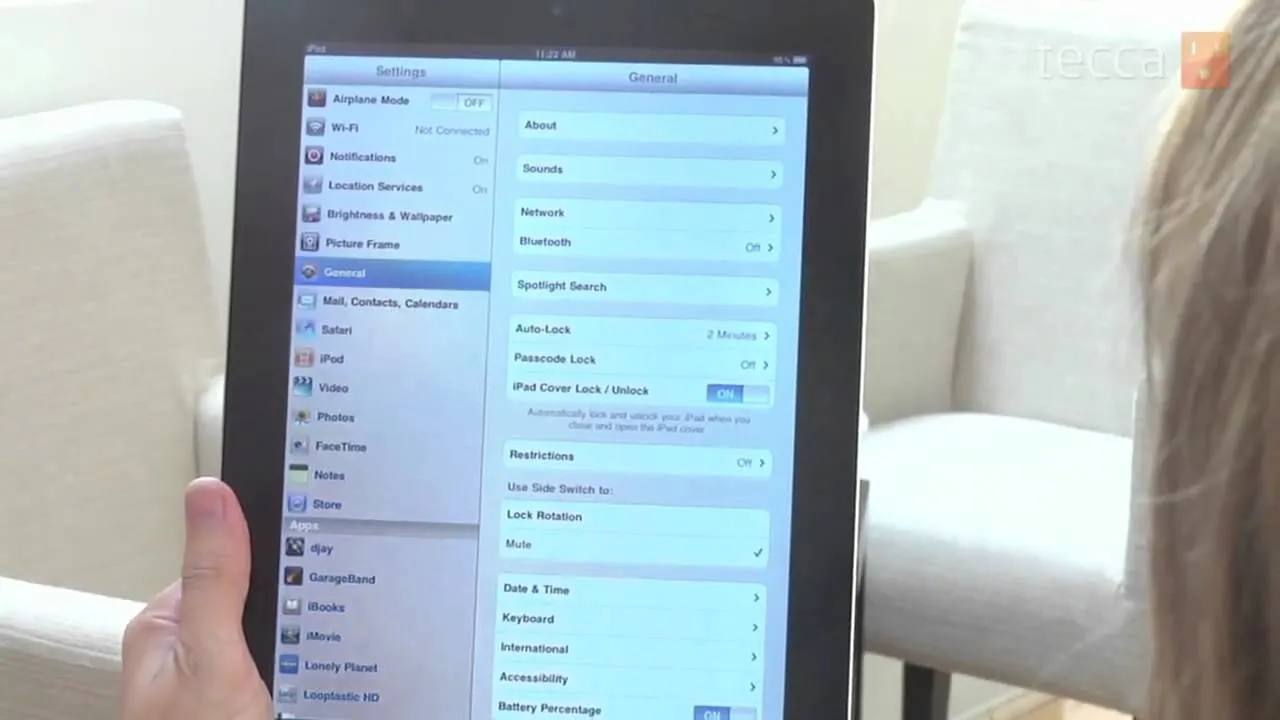


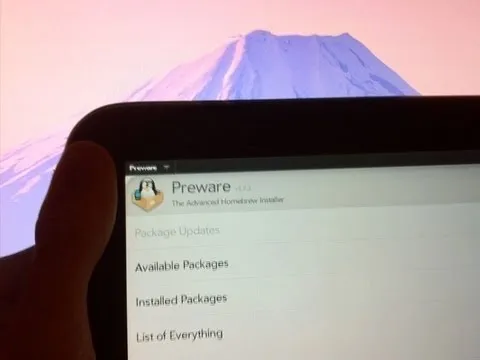

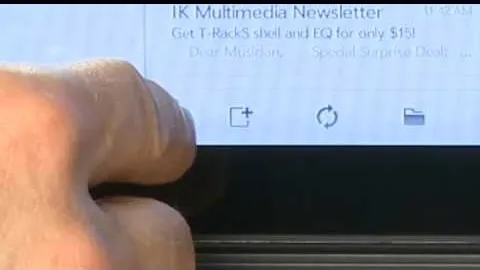
Featured On Gadget Hacks:
Travel Tips for Your Phone